Install a Java Micro-Agent on Windows
Install the Java Micro-Agent
This section describes the installation for the Micro-Agent.
- Click here to download and run the OverOps installer.
Note that the OverOps installer deploys the relevant files (.dll, libs, db) under the OverOps directory (C:\Takipiby default). In addition, it sets environment variables for the CLR used by the IIS to load the Micro-Agent.
Software and Hardware RequirementsOverOps requires 64bit Windows and 64bit Java. Refer to the OverOps Installation Prerequisites for details.
- In the Welcome screen, click Next to run the installer.
- Enter your installation key (aka secret key), which you can find in your welcome email or in the OverOps web application in the Manage Environments window (available through the Settings button in the top navigation tab).
- Make sure that the option "Install agent" is selected and click Next to continue.
- In the "Source Files" field, enter the location where your source files are stored. This step is optional (Read more about Viewing the source code in OverOps).
- Since you're installing Java and not .NET, verify that the "Install .NET agent" field is cleared and then click Next to continue.
- You can now click Install to begin the installation, or select advanced options by clicking Advanced.
- Specify an alternative path to the Java installation path (for the Collector) and then click Next.
- Proxy settings: If required, enter your proxy settings and then click Next. To verify that the proxy settings are correct, click Test connection.
- Alternative installation path: If you chose to install in a location other than the default (
C:/Takipi), enter the installation path here and then click Install to begin the installation process.
- When the installation completes, click Finish.
- Open the
collector.propertiesfile in the Takipi folder and addtakipi.listen.port:<listen_port>at the end of the file. - Replace
<listen_port>with the port the Collector will listen to for inbound requests from the Micro-Agents.
NoteOverOps uses Port 6060 as the default port. Make sure you populate the
takipi.listen.porteven when using the default!
Stop and Disable the Installed and Started Collector Service
Important!The installation program installs both the Micro-Agent and Collector. Because the Local Collector is not required (since we're connecting to the Collector we installed earlier), the Local Collector service will be stopped and disabled.
- Go to Windows Services and find the Service Takipi.
- Stop the Takipi Service.
- Set the Startup Type to Disabled.
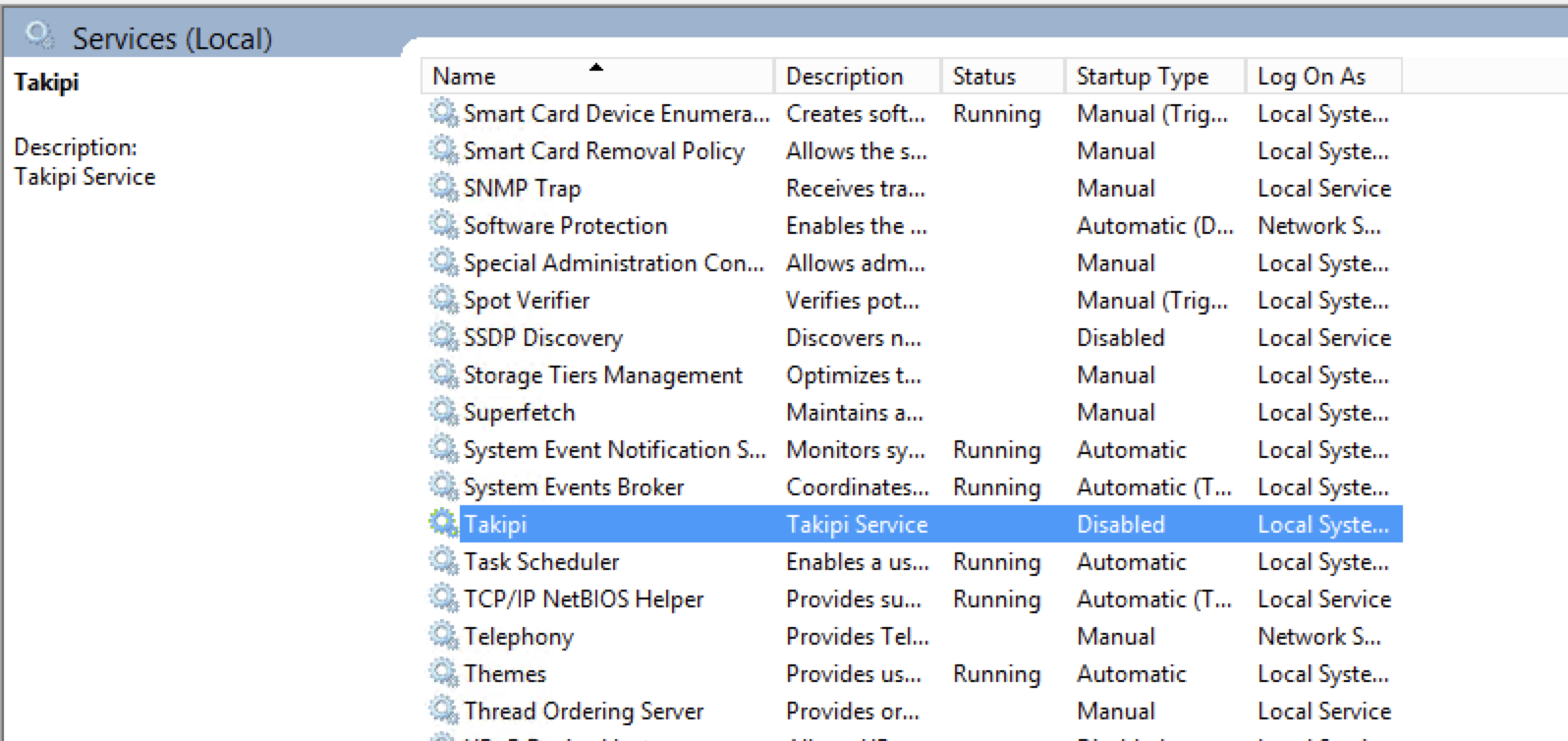
- Go to the directory of the Takipi folder on the machine (where you installed OverOps), open the
agent.propertiesfile and add the following parameters:
takipi.collector.host=<Collector_Domain_Name>
takipi.collector.port=<Collector_Listen_on_Port>- Replace
<Collector_Domain_Name>with the Collector Domain Name / IP Address of the machine where you installed the Collector and<Collector_Listen_on_Port>with the Listen_on_Port
you wrote down during the Remote Collector Installation.
Silent installation
see here
Updated 8 months ago
What’s Next
