Add an Environment
When signing up to OverOps, you're automatically issued an installation key for your first environment, which will be monitored by OverOps. Look for an email from [email protected] for your automatically issued signup key.
Unless you are part of an organization that is already using OverOps, and you have not yet created an OverOps user, create a User to receive your installation key.
Adding Environments
To add more environments in addition to the one automatically assigned to you at signup:
- Click Settings in the top navigation bar. This opens the Environments window.
- Click Manage Environments to open the Manage Environments window.
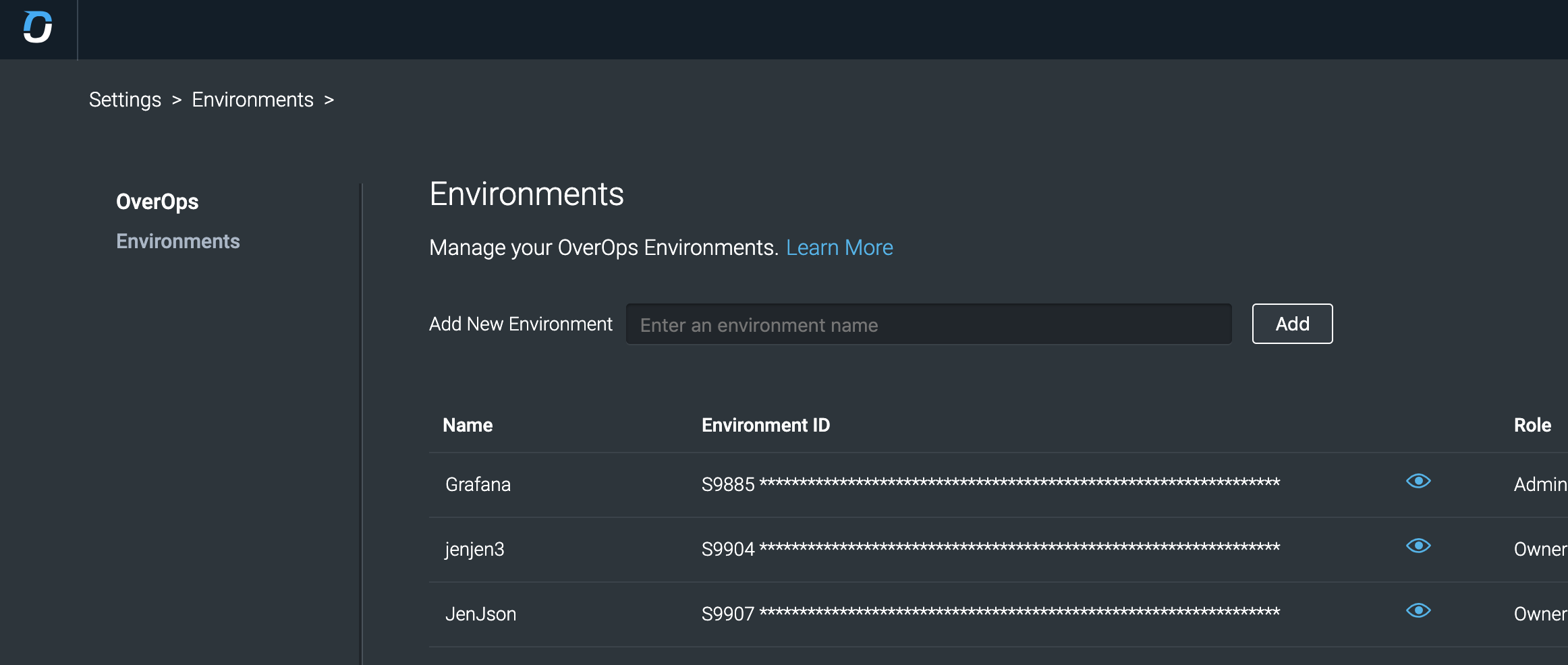
Managing Environments
- Add a new environment by entering its name and clicking Add.
For On-Premises Data Installations Only - Convert your Environment to On-Premises Data
Contact your OverOps support team and request that the OverOps key name be converted to On-Premises Data. For this purpose, provide the following:
- Account name (the service owner’s email)
- Service name (first part of the key, e.g.: S12345)
- Hostname or IP address of the Storage Server (<STORAGE_IP>).
After installation, this may be self-updated by admin users.
Updated 8 months ago
