Notes
Notes are a great way of storing information about an event for later review. Notes can be added to any event and users can be “Tagged” to share the note with them.
NoteTo access the notes, make sure the column is visible in the grid (add column to event list) as indicated with this
icon.
The icon will be greyed out if there are no notes and will be white if there are notes. If the icon is white, you can hover over it and a new dialog box will pop up showing you the note details as shown below.
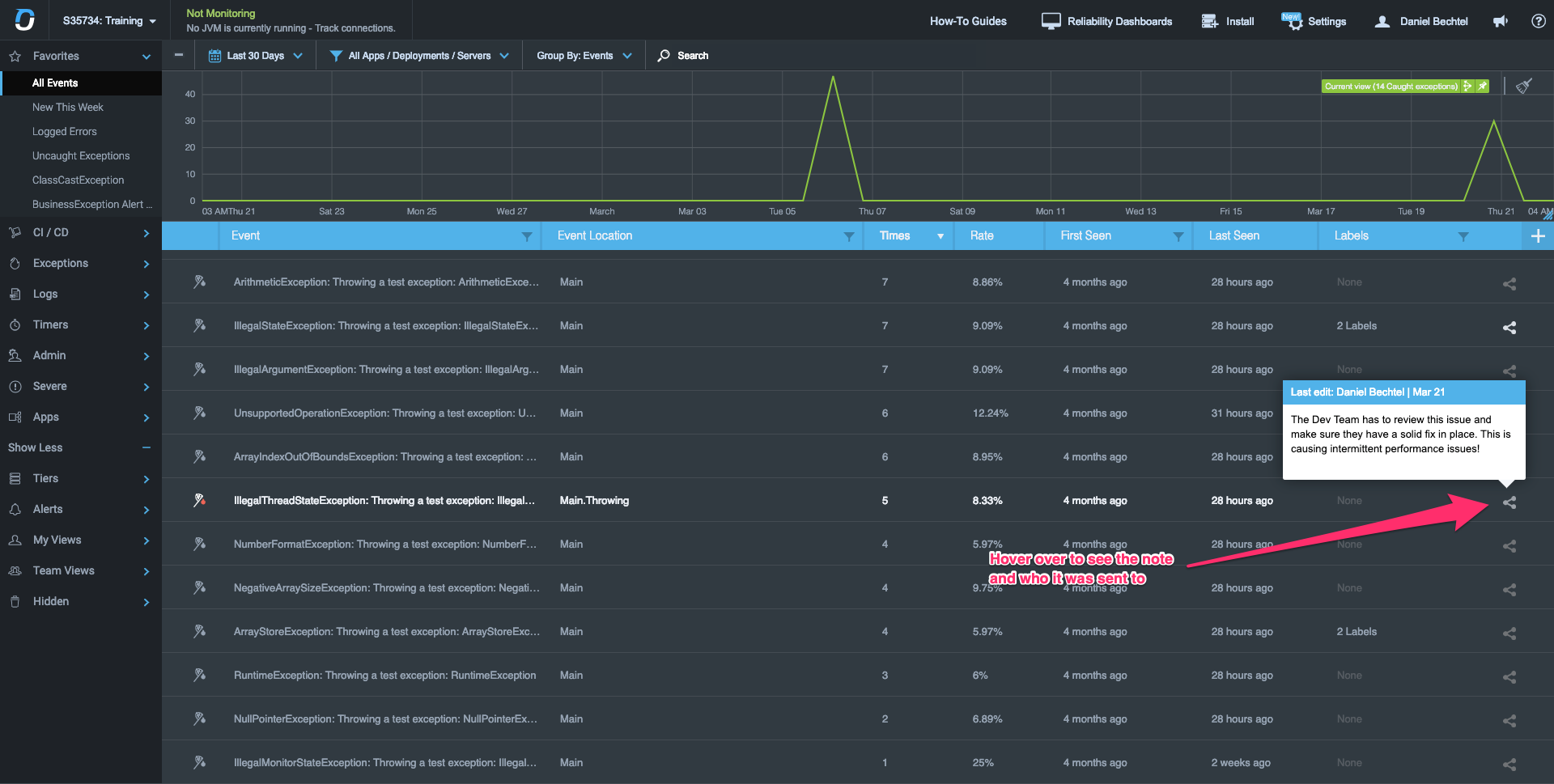
Adding a Note
To add a note, click the note icon and the dialog box below will pop up. Click the red pencil icon in the note section to edit the notes. To share the note with others, add users in the “Tag people” section. Once finished, click the “Save changes” button.
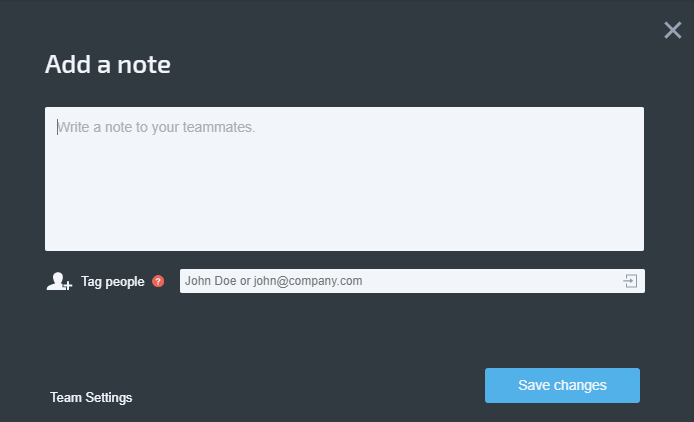
Modifying or Deleting a Note
To modify or delete a note, click the note icon and the dialog box below will pop up. Click the red pencil icon in the note section to edit the notes. To share the note with others, add users in the “Tag people” section. Once finished, click the “Save changes” button.
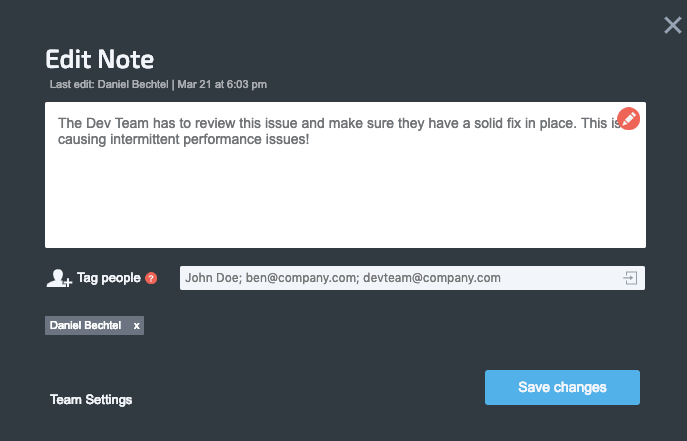
Updated 7 months ago
