IntelliJ
Attaching the OverOps Agent to a JVM Running Java 10 or 11When attaching an OverOps Agent to a JVM that is running Java 10 or 11 or any IBM java versions, follow these guidelines:
Turn off Class Sharing: This can be done using the following flags:
for IBM Java
‑Xshareclasses:none
for HotSpot
-Xshare:off-XX:-UseTypeSpeculationIncrease ReservedCodeCache to at least 512mb by adding the following flag
-XX:ReservedCodeCacheSize=512mThe Agent should appear last in the VM arguments list before specifying the main class or jar.
When adding/removing 3rd party packages, the Agent should be restarted.
Additionally, if you wish to upgrade your own compiler to target Java 10/11, then you'll have to upgrade your Collector (SaaS) or Collector + backend (On-Premises) to support it.
Naming Your Application and DeploymentNaming your applications and deployment allows us to aggregate your data and to sort, view, and compare them from version over version. The data then feeds into our dashboards (without using a naming convention your data loses value):
- Give the application a name you'll be able to easily track
- Give your deployment a distinct name so that whenever you deploy new code to your application, you'll be able to distinguish between different deployments that will show up in the OverOps Dashboard
Use the following arguments:
-Dtakipi.application.name=<APPLICATION_NAME>
-Dtakipi.deployment.name=<DEPLOYMENT_NAME>To learn more, see Naming the Application, Server, Deployment.
Rootless Agent Installation Method (Linux only)When Using the Rootless Agent Installation Method replace the
-agentlib:TakipiAgentJVM startup Argument
with
-agentpath:<TAKIPI_HOME>/lib/libTakipiAgent.soJVM startup Argument
After you install OverOps, you will need to connect it. Please choose the debug configuration you’re using to launch your application:
Java/Scala Application
Glassfish Plugin
JBoss Plugin
Tomcat Plugin
Java/Scala Application
- Open “Run | Edit Configurations“.
- Locate your project’s application configuration.
- In the VM options box, add:
-agentlib:TakipiAgentor respectively-agentpath:<TAKIPI_HOME>/lib/libTakipiAgent.so.
Note that for macOS, Linux and Windows, you'll use a takipi agent file with different extensions.
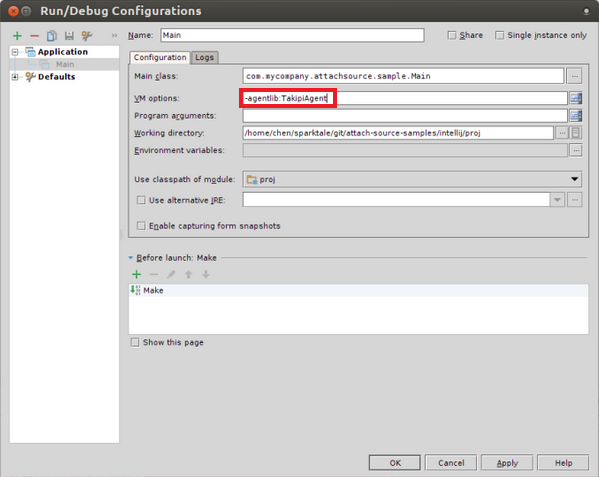
- Click Apply.
- Test your Installation
Glassfish-IntelliJ Plugin
- Edit Glassfish Run/Debug configurations.
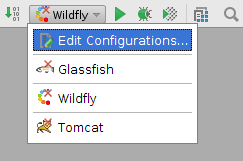
- From Run/Debug Configuration, In the VM options field, add:
-agentlib:TakipiAgentor respectively-agentpath:<TAKIPI_HOME>/lib/libTakipiAgent.so
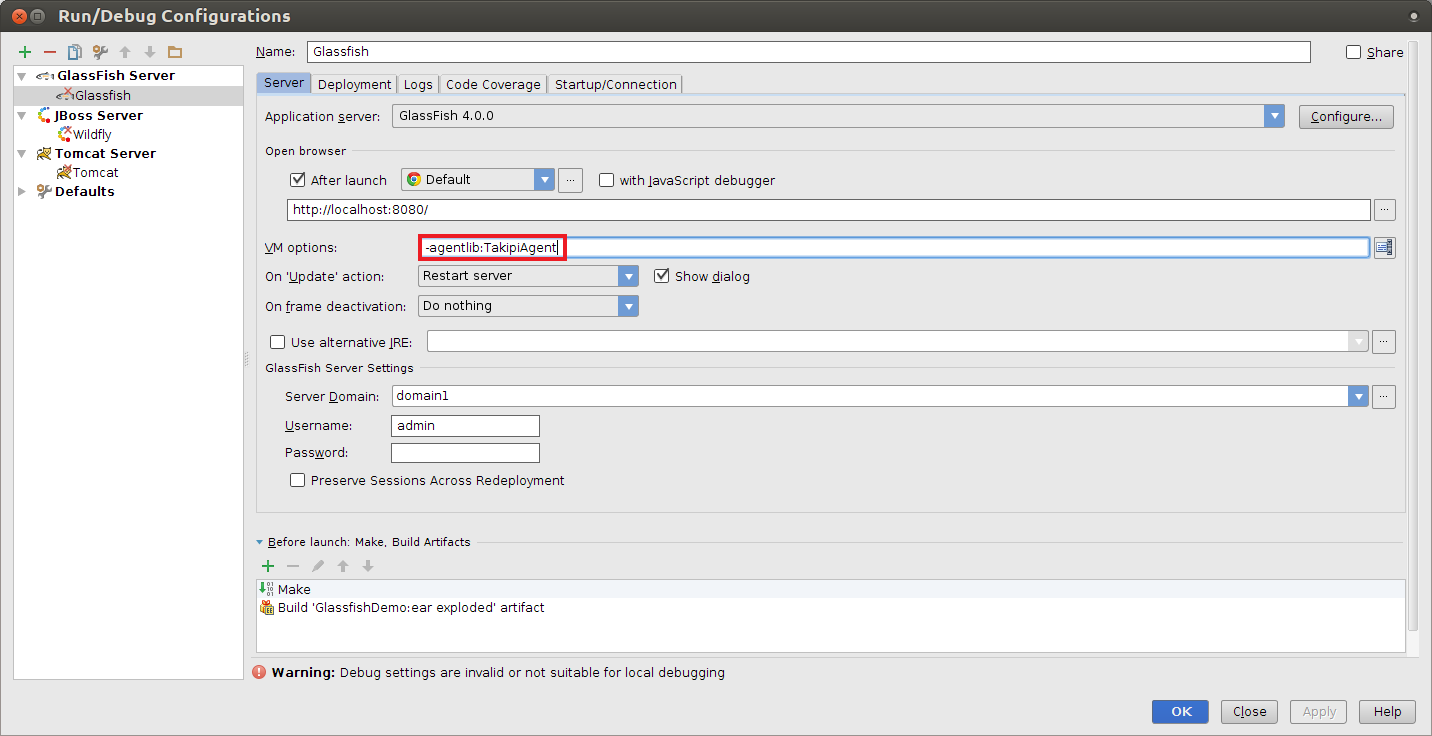
- Click OK.
- Start Glassfish.
- Test your Installation
JBoss-IntelliJ Plugin
- Edit Wildfly Run/Debug configurations.
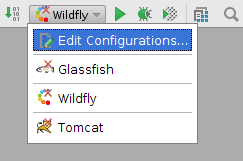
- In the VM options field, add:
-agentlib:TakipiAgentor respectively-agentpath:<TAKIPI_HOME>/lib/libTakipiAgent.so
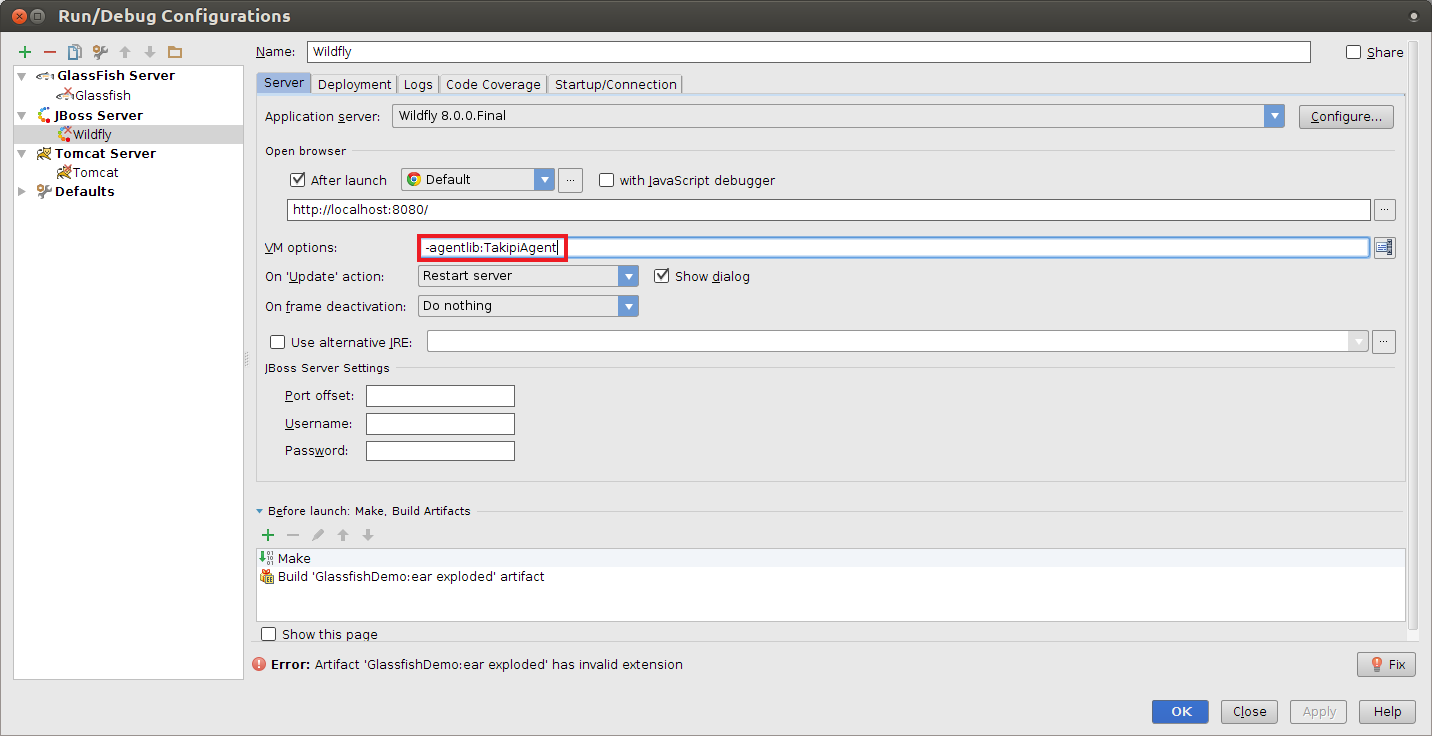
- Click OK.
- Start JBoss.
- Test your Installation
Tomcat-IntelliJ Plugin
- Edit Tomcat Run/Debug configurations.
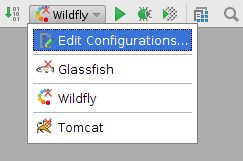
- In the VM options field, add:
-agentlib:TakipiAgentor respectively-agentpath:<TAKIPI_HOME>/lib/libTakipiAgent.so
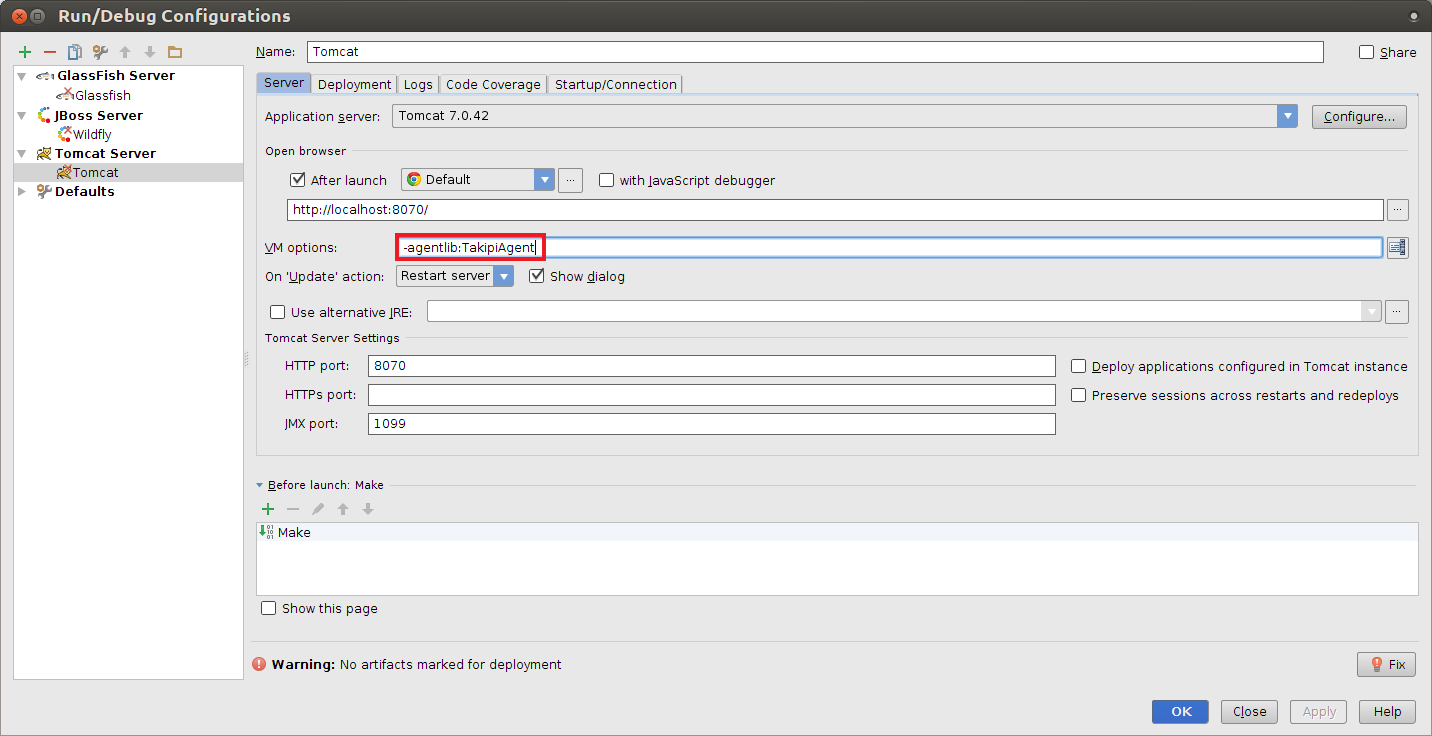
3.Click OK.
4. Start Tomcat.
5. Test your Installation
Updated 8 months ago
