User Defined Functions (UDFs)
Introduction
Custom functions are a simple, flexible mechanism that you can use to add custom functionality to OverOps, enabling both routing and other actions, such as alerting for new events and fluctuations in event volumes. By activating functions periodically, you can analyze the OverOps event data using our APIs to determine and what action should be taken. Select the function to activate when an alert is triggered.
The Anomaly function and the new Function Channel work together, whereby the Anomaly function detects the anomaly and the Function Channel acts on it.
Function Types
Custom and user defined functions (UDFs) come in different types; the following section details the different types you can use in your system.
Anomaly Functions
An Anomaly function is used to determine whether the volume of specific events is considered anomalous by comparing it to a target threshold within a view/timeframe.
These Anomaly functions can then be used to trigger Channel functions for example firing an alert and/or re-adjust the threshold over which event volume is considered to be anomalous (i.e. dynamically adjusted thresholds).
To set Anomaly functions:
- In the Event Explorer dashboard, go to the Views folders, hover over the relevant View and from the popup menu, select Add Alerts or Duplicate.
- If you selected Duplicate, the View Settings window opens. Click Next to move to the following window.
If you selected Add Alert or after clicking Next in the window above, you'll see the Alert Settings window for the alert.
3. Turn on Anomaly via and click select function.
This opens the Select Function window.
4. Select a function from the dropdown list.
The function's default parameters are displayed in the Parameters field. The default_params value are set within the function’s library manifest entry. Refer to the article User Defined Functions (UDFs) Parameters or to the GitHub repository for additional details.
- Change the parameters as required and click Apply Function.
- Set the frequency of the Anomaly detection for the configured function.
- When finished, click Save & Finish.
Fixed Threshold Function
In the fixed threshold function, the volume of the events within the target view is compared against a defined target threshold (note that the fixed threshold function replaces the previously available alerting option). If this threshold is exceeded, an alert is fired into the view to activate any configured channels within that view.
Relative Threshold Function
The relative threshold function enables a user to define a threshold where the volume of events within the target view is compared against an absolute (the threshold) and a relative (the rate) component.
The rate is defined as number of events ÷ throughput.
ThroughputThroughput can be defined as:
- The number of times the method containing the event was called
- The number of times the application thread was executed in which the event took place.
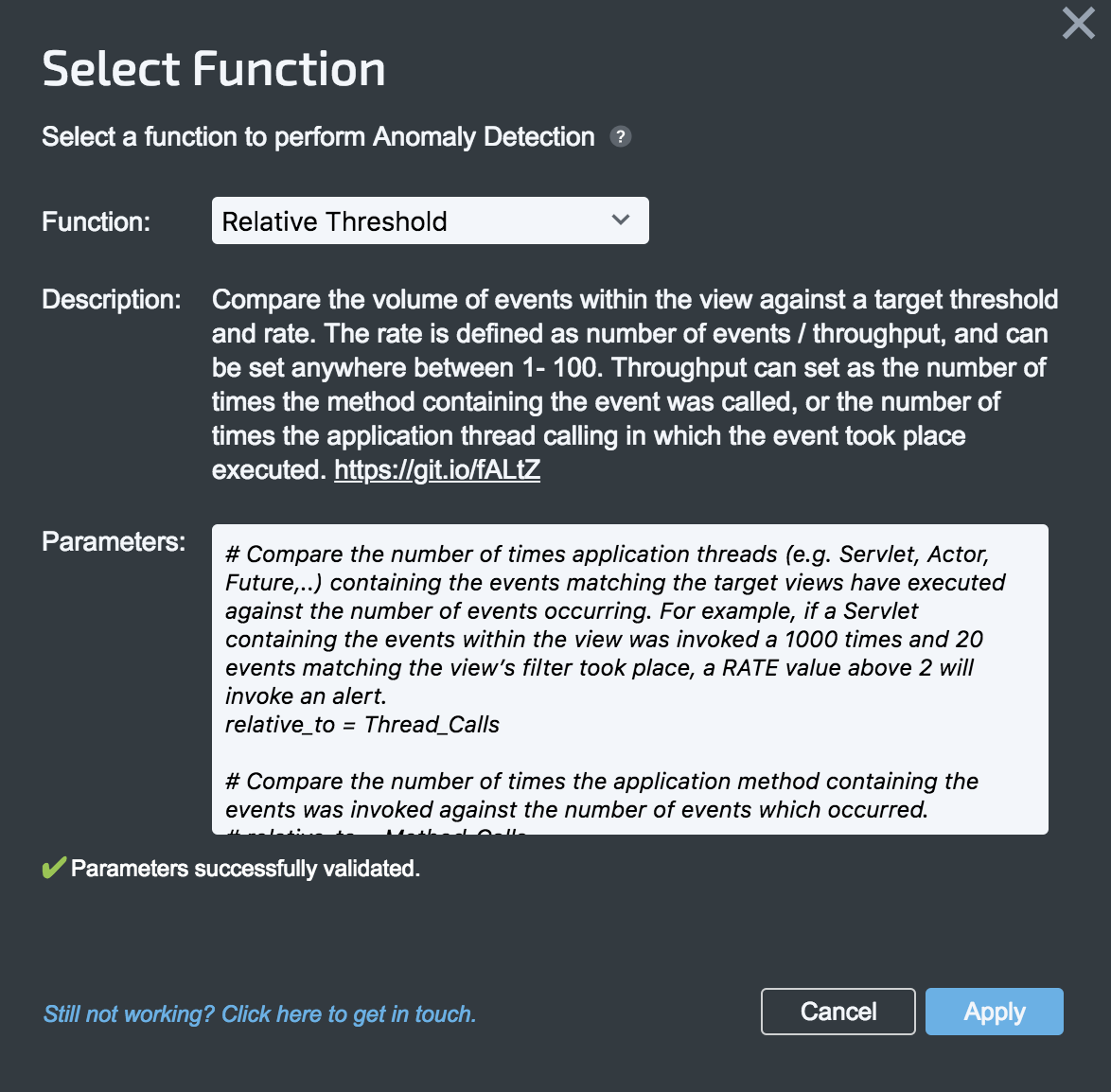
Automatic Entry Point Timer Function
This is a performance monitoring feature that enables you to automatically set timers on application entry points based on average runtimes. The Automatic Entry Point Timer function enables you to measure transaction execution-time and locate slowdowns. All slowdown events can then be viewed from the "My Timers" view.
Severity Function
Mark events as New if they were introduced in an active deployment and are important. Mark events as Regressed if they have crossed a volume threshold against a previous timeframe.
App Routing Function
The App Routing function allows you to automatically create views for active applications.
Deployment Routing Function
The Deployment Routing function automatically create views for active deployments.
Channel Functions
The Function-alerting channel in “Alert Settings” screen enables to select a function to activate when an alert is triggered.
The channel's default parameters are displayed in the Parameters field. Refer to the article User Defined Functions (UDFs) Parameters for additional details about these parameters.
To set Channel functions:
- From the Views folders, hover over the relevant View and click Add Alerts.
- In the Alerts Settings, turn on the Function channel and select a function from the list.
The default parameters are added in the Parameters field. - Change parameters as required and click Save & Finish.
Apply-Label Function
The Apply-label function allows you to mark certain types of issues with a Label to identify and group them easier in your views.
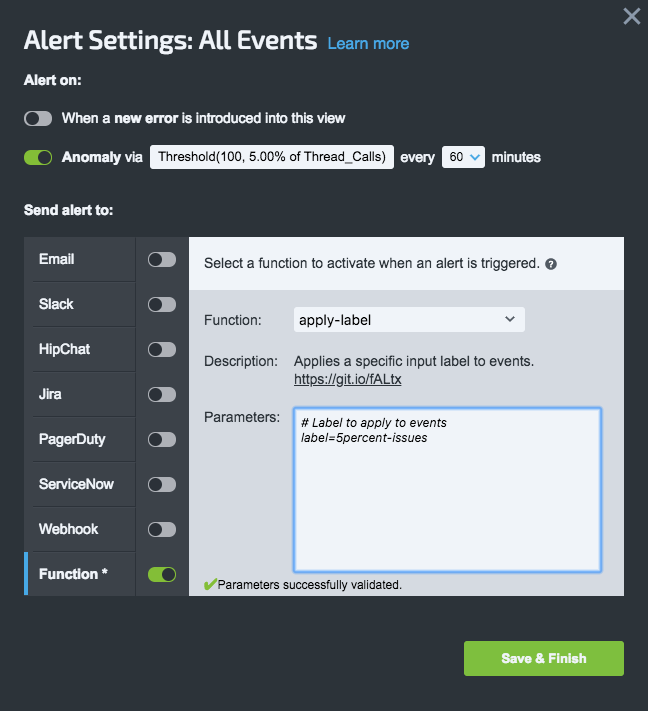
Related Articles
User Defined Functions (UDFs) Parameters
Uploading Functions/Channel Functions (Admins Only)
Event List - Sorting and Filtering the Grid
Updated 8 months ago
