Installing the Reliability Dashboards
Grafana Configuration
Download and Install Grafana
- Download Grafana as follows:
wget https://s3-us-west-2.amazonaws.com/grafana-releases/release/grafana-5.3.4.linux-amd64.tar.gz - Extract the Grafana tar file to the installation location. In this case we are installing it in
/opt:
sudo tar -xzvf grafana-5.3.4.linux-amd64.tar.gz -C /opt- Create a logical link to the file:
sudo ln -s /opt/grafana-5.3.4 grafanaInstall the OverOps Influx Grafana Component
- Download the OverOps Influx backend:
wget https://github.com/takipi/overops-influx-backend/archive/master.zip- Extract the content from the master.zip:
jar xf master.zip- Copy the influx Grafana component to your Grafana installation directory, in this case, located in
/opt:
sudo cp -rf overops-influx-backend-master/grafana/. /opt/grafana/.- Remove the component since it's no longer needed:
rm -rf overops-influx-backend-master/- Create the required data directories and subdirectories:
$ cd /opt/grafana
$ mkdir -p data/plugins
$ mkdir -p data/log- Download the boomtable panels plugin:
wget https://grafana.com/api/plugins/yesoreyeram-boomtable-panel/versions/0.4.6/download -O boomtable-panel.zipand unzip into Grafana:
sudo unzip -d /opt/grafana/data/plugins boomtable-panel.zip - Back up the configurations: before making changes to the configuration files, make a backup of the folder:
sudo cp -rf /opt/grafana/conf/ /opt/grafana/conf_bak- Change the configuration for your OverOps Analytics-server installation: validate and replace if required the Grafana install path in the
grafana-5.3.4/conf/provisioning/dashboard/oo.yamlfile.
In this case, Grafana is installed in /opt:
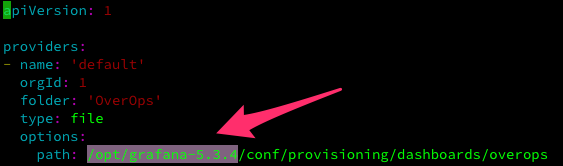
- Replace the URL for the datasource API: validate and replace if required the TAKIPI_API_URL in the `grafana-5.3.4/conf/provisioning/datasource/oo.yaml.
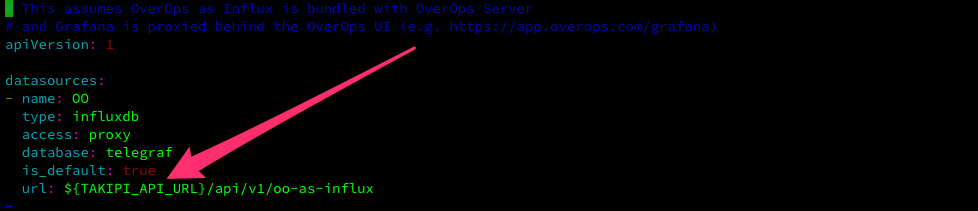
Example:
url: http://mydomain.com:8080/api/v1/oo-as-influx
If Grafana is installed on the same server as the OverOps Analytics Server, the TAKIPI_API_URL can point tolocalhost
- Replace the root_url for Grafana: validate and replace if required the Takipi_host_url in the
grafana-5.3.4/conf/custom.inifile.
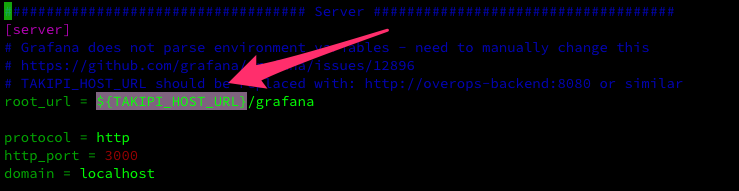
- Replace the apiHost and apiPort variables with your on-Premises FrontURL and Port for all JSON files in the folder
conf/provisioning/dashboards/overops
sudo sed -e "s|//\$apiHost:\$apiPort|<ON-PREMISES-FRONTURL|g" -i conf/provisioning/dashboards/overops/*.jsonExample:
sudo sed -e "s|//\$apiHost:\$apiPort|http://mydomain.com:8080|g" -i conf/provisioning/dashboards/overops/*.jsonStart Grafana
- To start Grafana, follow the steps below.
ImportantVerify that the OverOps Analysis Server is running when you start Grafana.
cd /opt/grafana
# to start use
# the /dev/null redirection is only after test is ok and check that logs are written in /opt/grafana/data/log
$ nohup ./bin/grafana-server web > /dev/null 2>&1 &
Verify that Grafana is Running
ps -efa | grep grafana-server | grep -v grep
Stopping Grafana
pkill -9 grafana-server
Enable Grafana in the Analytics Server
- Add the Grafana dashboard switch to the
my.server.propertiesfile.
GRAFANA_DASHBOARD_ENABLED=trueThe file is located in /takipi-server/conf.tomcat.shared

- Restart the OverOps Analytics Server:
sudo ./takipi-server/bin/takipi-server.sh stopsudo ./takipi-server/bin/takipi-server.sh -u <HOSTNAME_URL> --frontend-url <FRONTEND_URL> startExample:
sudo ./takipi-server/bin/takipi-server.sh -u http://mydomain.com:8080 --frontend-url http://overops.acme.com:8080 startUpdated 8 months ago
