OverOps for Java on macOS
This article walks you through the process of installing OverOps on your laptop or local PC Java application using macOS.
ImportantThe macOS Collector with Java Micro-Agent are only supported as local installations and are not intended for production installation.
This installer has been provided to allow for quick demo purposes installation, for example on your personal laptop. The macOS version does not support installing the Collector on a separate machine.
Here is a window describing the process
Prerequisites
- macOS 10.7 and above required
- OverOps for macOS requires the Oracle/OpenJDK JRE to run. Apple’s Java plug-in is not supported.
See OverOps Installation Prerequisites for additional details.
Install the Collector and the Agent (One-step Install)
- Go to this link to download and run the OverOps macOS installer.
- Enter your installation key (aka installation secret key), which you can find in your welcome email or in app.overops.com in the Environments window (go to Settings in the top navigation tab and then click Manage Environments).
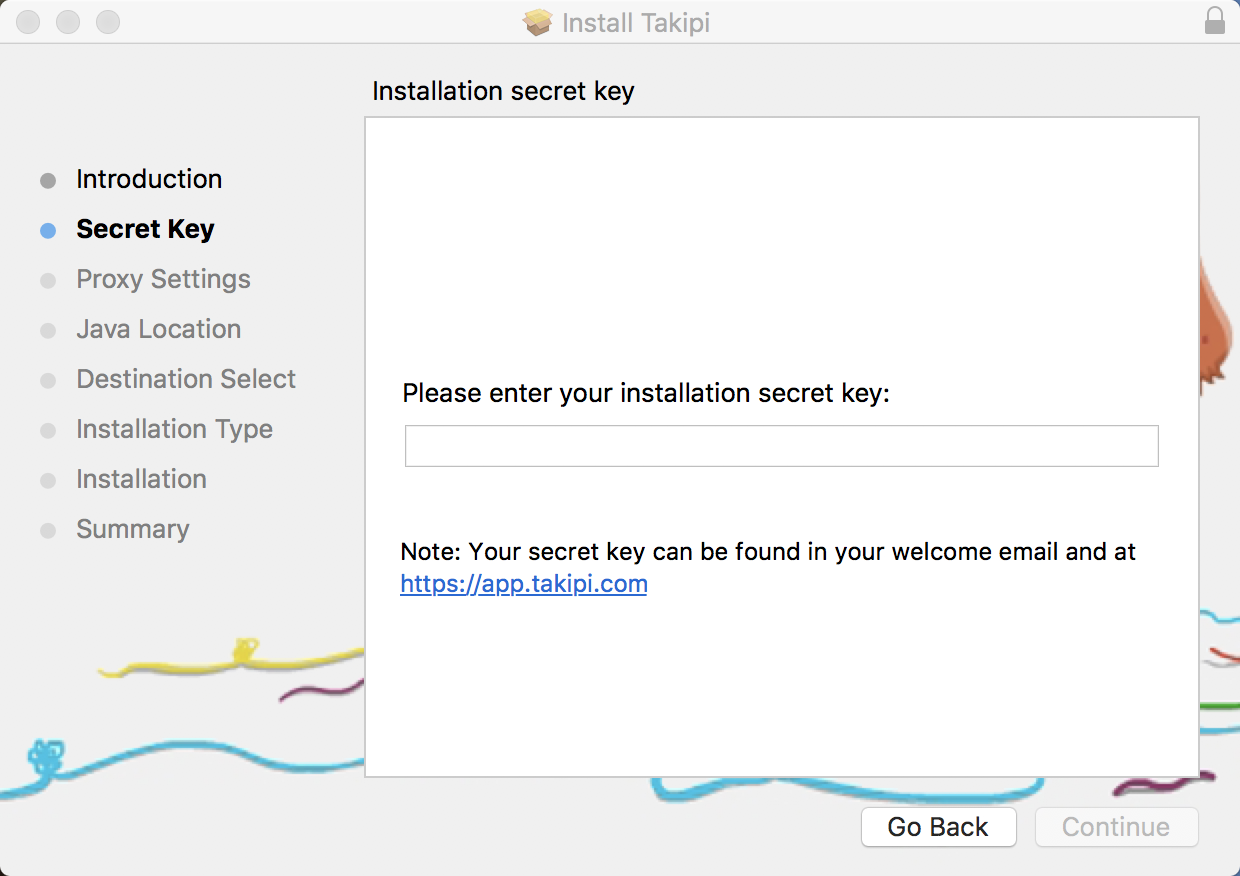
- If your server is running behind a proxy server, enter its IP address. You'll need to click the Go Back button until you see the Proxy Settings.
The Collector is started automatically after installation.
To stop the local collector
Use sudo launchctl unload /Library/LaunchDaemons/com.takipi.service.plist
To start / restart the local collector
Use sudo launchctl load /Library/LaunchDaemons/com.takipi.service.plist
Attach the Micro-Agent to Your Application
- Follow the steps to attach the Java Micro-Agent. After the connection is established, the application status will show that OverOps is active.
- Verify that your application throws exceptions.
Updated 8 months ago
