NetBeans
Attaching the OverOps Agent to a JVM Running Java 10 or 11When attaching an OverOps Agent to a JVM that is running Java 10 or 11 or any IBM java versions, follow these guidelines:
Turn off Class Sharing: This can be done using the following flags:
for IBM Java
‑Xshareclasses:none
for HotSpot
-Xshare:off-XX:-UseTypeSpeculationIncrease ReservedCodeCache to at least 512mb by adding the following flag
-XX:ReservedCodeCacheSize=512mThe Agent should appear last in the VM arguments list before specifying the main class or jar.
When adding/removing 3rd party packages, the Agent should be restarted.
Additionally, if you wish to upgrade your own compiler to target Java 10/11, then you'll have to upgrade your Collector (SaaS) or Collector + backend (On-Premises) to support it.
Naming Your Application and DeploymentNaming your applications and deployment allows us to aggregate your data and to sort, view, and compare them from version over version. The data then feeds into our dashboards (without using a naming convention your data loses value):
- Give the application a name you'll be able to easily track
- Give your deployment a distinct name so that whenever you deploy new code to your application, you'll be able to distinguish between different deployments that will show up in the OverOps Dashboard
Use the following arguments:
-Dtakipi.application.name=<APPLICATION_NAME>
-Dtakipi.deployment.name=<DEPLOYMENT_NAME>To learn more, see Naming the Application, Server, Deployment.
Rootless Agent Installation Method (Linux only)When Using the Rootless Agent Installation Method replace the
-agentlib:TakipiAgentJVM startup Argument
with
-agentpath:<TAKIPI_HOME>/lib/libTakipiAgent.soJVM startup Argument
Once you install OverOps, you’ll have to connect it. If you’re using NetBeans, please choose the debug configuration you’re using to launch your application:
Java/Scala Application
- Open the File | Project Properties dialog.
- Select Run in the tree pane on the left.
- Add to VM Options:
-agentlib:TakipiAgentor respectively-agentpath:<TAKIPI_HOME>/lib/libTakipiAgent.so.
Note that for macOS, Linux and Windows, you'll use a takipi agent file with different extensions.
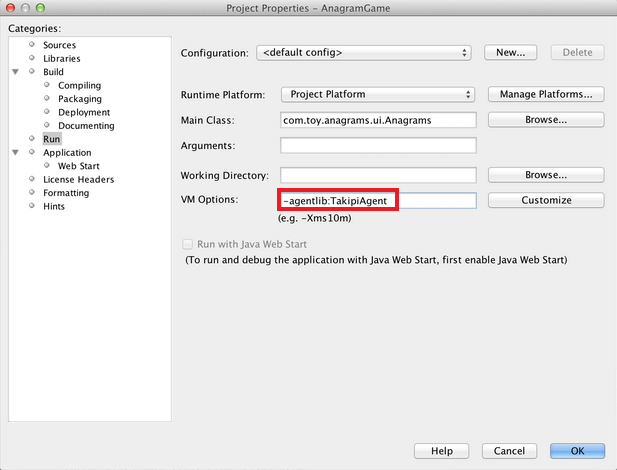
- Click OK.
- Start the application you want OverOps to monitor.
- Test your Installation
NetBeans-Glassfish Plugin
- Open the Glassfish console (http://localhost:4848).
- Under Common Tasks, expand Configurations > server-config > JVM settings.
- Switch to the JVM Options tab.
- Add a new JVM option:
-agentlib:TakipiAgentor respectively-agentpath:<TAKIPI_HOME>/lib/libTakipiAgent.so
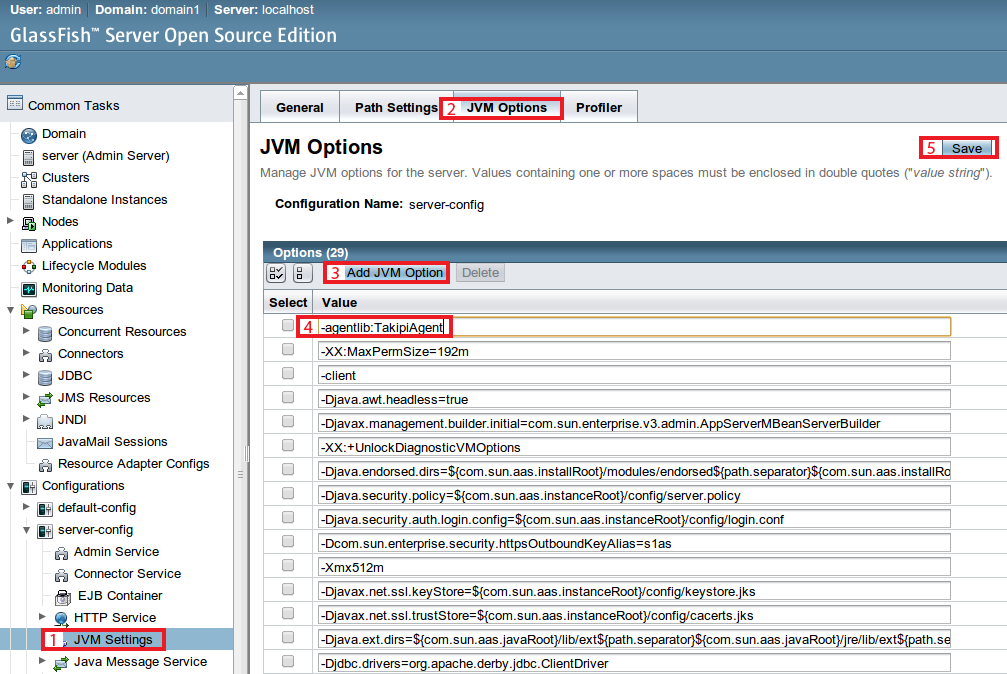
- Click Save.
- Restart Glassfish.
- Test your Installation
NetBeans-JBoss Plugin
- Enter the Services window (Window | Services).
- Expand Servers.
- Right-click Wildfly Application Server.
- Select Properties.
- Select the Platform tab.
- Add to VM Options:
-agentlib:TakipiAgent
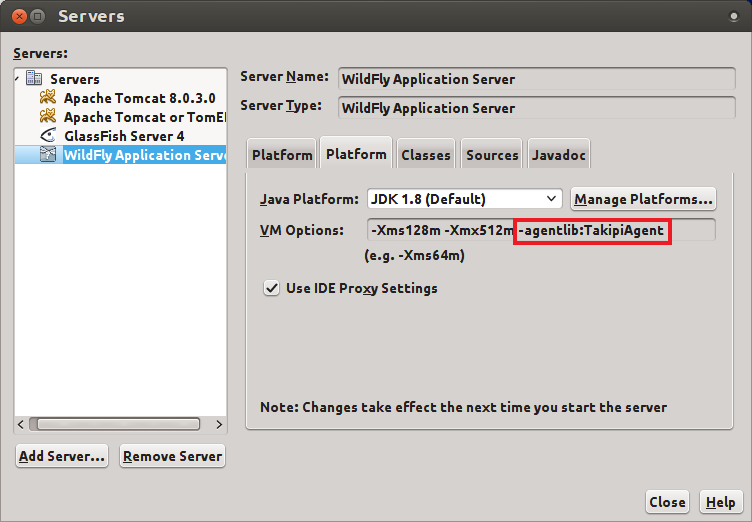
- Click Close.
- Start JBoss.
- Test your Installation
NetBeans-Tomcat Plugin
- Enter the Services window (Window | Services).
- Expand Servers.
- Right click on the Apache Tomcat server.
- Select Properties.
- Select the Platform tab.
- In the VM Options box, add:
-agentlib:TakipiAgent
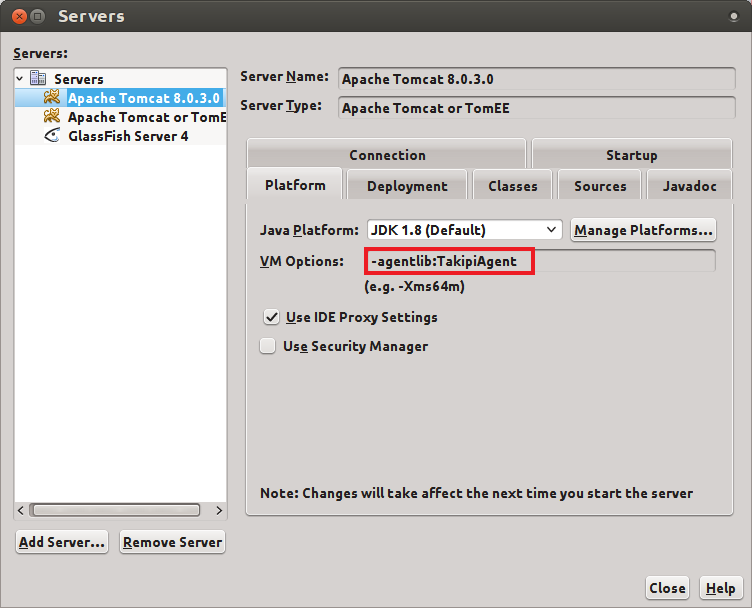
- Click Close.
- Start Tomcat.
- Test your Installation
Updated 8 months ago
