Install Analysis Server on a Local Server
Local Server Installation
Prerequisites
Before beginning the installation, please refer to the OverOps Installation Prerequisites.
ImportantThe server is installed under /opt/takipi-server and should have at least 200 GB of free disk space.
RequirementsPlease make sure you have:
- At least 16384 processes (
ulimit -u)- At least 32768 files (
ulimit -n)
Default UserThe default user created upon a new installation is: [email protected]; this user is the owner of the default key S1.
Install the CR Server
- Via Terminal, log in to the designated On-Premises server.
- From the link provided by OverOps, download the latest OverOps server tarball:
takipi-server-java.tar.gz. - Extract files to the /opt directory:
tar -xvf <Path_to_tar_file> -C /opt - Next, configure the database as follows:
Embedded database should be used for evaluation purposes only!The embedded database coming with OverOps will not scale!
There is no support for migrating your data out of it into a different database engine.
4.1 If you're using the embedded database (the default), from the Terminal, run setup:
/opt/takipi-server/bin/takipi-server.sh start -u <HOSTNAME>.
4.2 If you're using an external database, create a database user, databases and grant privileges.
4.3 From the terminal, start the server.
MySQL SSL Data ConnectionsData connections to MySQL via SSL are disabled by default.
To disable data connections via SSL add the--no-db-sslstartup argument flag.
This will update the configuration file and make SSL disabled persistent for future server restarts. To enable SSL use the-db-sslflag to turn SSL on.The options:
--db-ssl to enable --no-db-ssl to disable
For MySQLEnsure the following variables are properly configured in MySQL
max_connections - at least 500 (default is 150) wait_timeout - at least 1200 seconds (default is 28000)
MySQL- Running the CR Server on a Non-UTC TimezoneThere are several issues related to timezones that are set to other than UTC (see list below). To prevent these issues from happening we strongly recommend that the server on which MySQL is running runs on a UTC timezone.
Examples:
- Known issue with the PDT timezone
- timezones with duplicate entries, such as:
- IST - India
- IST - Israel
- IST - Ireland.
Oracle - Running the CR Server or Oracle Database on a Non-UTC TimezoneThere are several issues related to timezones set to other than UTC. To prevent these
issues from happening, we strongly recommend that the server on which Oracle is running and Oracle itself are set to the UTC timezone.
Oracle - PartioningOverOps requires that Partitioning on the Oracle instance is active.
At the time of the writing, Partitioning was only available with Oracle Enterprise Edition.
Best Practice - If using an external DB always run the CR Server with GMT/UTC TimezoneTo prevent issues related to properly displaying metrics with OverOps we recommend that whenever using an external DB that the CR Server will be configured to run in GMT Timezone at all times.
To properly apply this configuration, for new installations, there are 2 options:
If you downloaded and want to use the OverOps Server tarball and you didn't install yet, you'll need to edit the following file located at: bin/init-files/takipi-server.init-systemd.
Look for the following run line:
ExecStart=@ROOT_DIR@/bin/takipi-server.sh start --skip-resource-validation --no-forever @VALIDATE_SUCCESS_STARTUP@
and add the flag "-Duser.timezone=GMT". After adding the flag the line will look like:
ExecStart=@ROOT_DIR@/bin/takipi-server.sh start --catalina-opts -Duser.timezone=GMT --skip-resource-validation --no-forever @VALIDATE_SUCCESS_STARTUP@If you already ran 'install', your CR Server will be started by the systemd process. You'll need to edit the following file locate at: /lib/systemd/system/takipi-server.init-systemd.
Look for the line with "ExecStart" and add "--catalina-opts -Duser.timezone=GMT" after "start".
Database passwords with special charactersWhen using a $ sign as a special character in your DB password you will need to put the password in single quotes and escape the $ sign when starting the OverOps server.
As example:
db-password = m~8a$w0rd!<TAKIPI-SERVER-HOME>/bin/takipi-server.sh start -u <HOST-URL> --db-password 'm~8a\$w0rd!'
Starting Oracle
//install JDBC drivers
<TAKIPI-SERVER-HOME>bin/takipi-server.sh ext-jdbc-drivers
//expected output - updated JDBC drivers for Oracle and MySQL
// JDBC external drivers:
// MySQL 8.0.17:
// https://repo1.maven.org/maven2/mysql/mysql-connector-java/8.0.17/mysql- //connector-java-8.0.17.jar
// Oracle ojdbc8 18.3.0.0.0:
//https://repo1.maven.org/maven2/com/oracle/database/jdbc/ojdbc8/18.3.0.0/ojdbc8-18.3.0.0.jar
//install here <TAKIPI-SERVER-HOME>tomcat/webapps/ROOT/WEB-INF/lib
cd <TAKIPI-SERVER-HOME>tomcat/webapps/ROOT/WEB-INF/lib
wget https://repo1.maven.org/maven2/com/oracle/database/jdbc/ojdbc8/18.3.0.0/ojdbc8-18.3.0.0.jar
<TAKIPI-SERVER-HOME>/bin/takipi-server.sh start -u <HOST-URL>
--db-type oracle
--db-url jdbc:oracle:thin:@<hostname>:1521:<DB-Name>
--db-user <db username for Oracle>
--db-password <db user password>Starting MySQL
//install JDBC drivers
<TAKIPI-SERVER-HOME>bin/takipi-server.sh ext-jdbc-drivers
//expected output - updated JDBC drivers for Oracle and MySQL
// JDBC external drivers:
// MySQL 8.0.17:
// https://repo1.maven.org/maven2/mysql/mysql-connector-java/8.0.17/mysql-connector-java-8.0.17.jar
// Oracle ojdbc8 18.3.0.0.0:
//https://repo1.maven.org/maven2/com/oracle/database/jdbc/ojdbc8/18.3.0.0/ojdbc8-18.3.0.0.jar
//install here <TAKIPI-SERVER-HOME>tomcat/webapps/ROOT/WEB-INF/lib
cd <TAKIPI-SERVER-HOME>tomcat/webapps/ROOT/WEB-INF/lib
wget https://repo1.maven.org/maven2/mysql/mysql-connector-java/8.0.17/mysql-connector-java-8.0.17.jar
<TAKIPI-SERVER-HOME>/bin/takipi-server.sh start -u <HOST-URL>
--db-type mysql
--db-url jdbc:mysql://<hostname>:3306/
--db-user <db username for MySQL>
--db-password <db user password>
--no-db-sslStarting Postgresql
<TAKIPI-SERVER-HOME>/bin/takipi-server.sh start -u <HOST-URL>
--db-type postgresql
--db-url jdbc:postgresql://<hostname>:5432
--db-user <db username for postgresql>
--db-password <db user password>
--no-db-ssl
For a complete list of options for takipi-server type:
/opt/takipi-server/bin/takipi-server.sh --help
Activate OverOps
To activate OverOps:
- From the browser go to
http://<HOSTNAME>:8080/activateand follow the instructions. - Send the License ID to OverOps Support with the following information:
- Your company name
- Your name and email address
- The License ID shown
to receive your license code
OverOps will return the license key to the email address.you provide.
Only customers with a valid and active subscription are eligible for license codes!
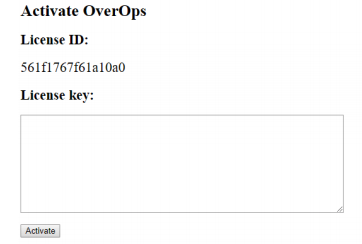
Updated 8 months ago
