Slack Integration
Introduction
Slack is a tool for team wide communication and messaging. One great feature is its ability to integrate with a wide range of other tools in your environment, including OverOps. The integration between OverOps and Slack is simple to set up.
When configured, Slack integration enables you to view events detected by OverOps in the selected Slack channel.
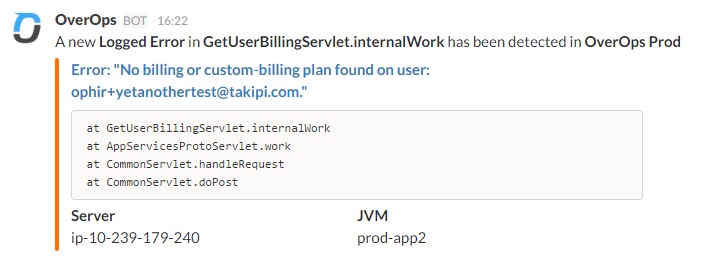
Event from OverOps in Slack
The Slack channel displays every new event from your application, including the event type, name, and environment, as well as a link to the ARC screen in OverOps. The message also displays the call stack, and the server, JVM and deployment (if named them) in which the error occurred. Click on the event name to open the OverOps ARC screen, and further investigate its exact variable values.
Setting up Slack Integration
To set up Slack integration:
- Navigate to the App Directory for your slack account.
Https://<yourslackworkspace>.slack.com/apps
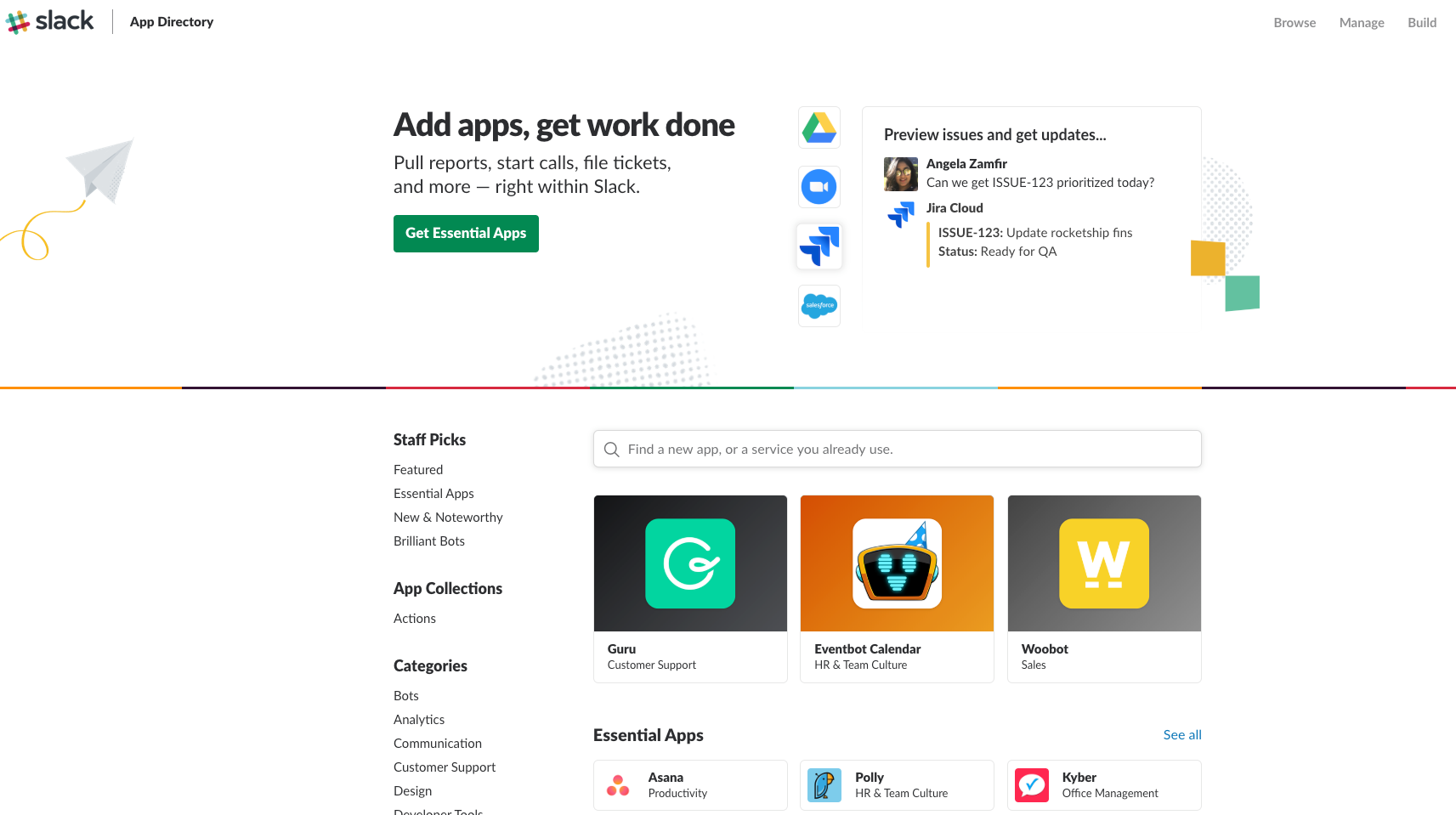
- Use the search bar to select Incoming Webhooks.

- Click Add Configuration.

- Choose an existing channel or set up a new channel for receiving your error notifications from OverOps, then click Add Incoming Webhooks Integration.
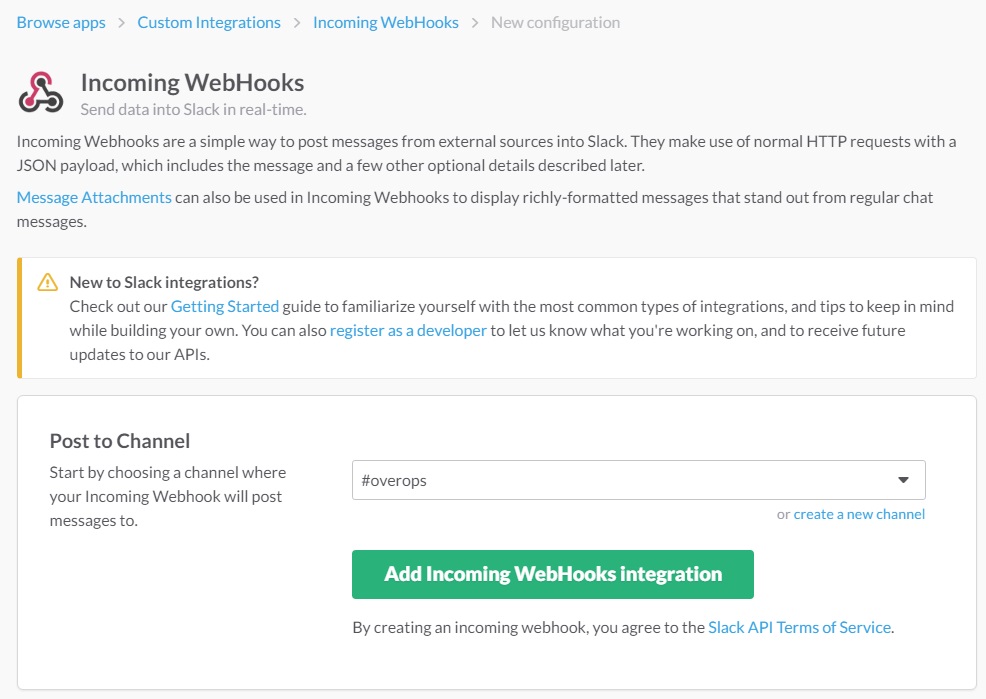
A unique URL is created that appears under the 'Webhook URL' field.
5. Copy the Webhook URL to your clipboard.
6. Next, click Settings in the top navigation bar.
- Click Manage Environments to open the Environments window.
- Click the Alerts button.
This opens the Manage Alerts window.
Active Alerts Window
- Click the Add Alert button.
This opens the New Alerts Settings window.
9. From the Type dropdown list, select the type of alert - Application, Tier or Custom - for which you're adding an alert. Custom alerts allow you to create an alert based on an existing view.
10. Select the View name.
- Go to the Slack checkbox, select it, and paste the generated Slack Webhook URL into the OverOps Slack integration window.
12.Click Apply. OverOps will begin to send every new event to the selected Slack channel.
To turn off Slack integration:
Go to the Manage Alerts window, select the alert settings for the relevant channel, and clear the Slack Integration checkbox.
Related Articles
Updated 8 months ago
