Account Settings
OverOps enables managing user accounts, including changing password, upgrading subscription and updating billing information.
Account Settings
To view account settings:
- From the OverOps Dashboard, click the user icon and select Account.
Settings menu
The Account Settings dialog box opens.
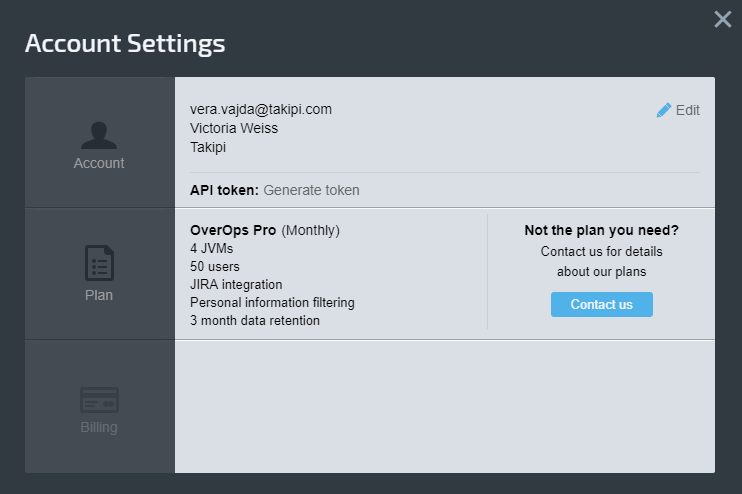
Account Settings dialog box
The Account Settings comprises three tabs: Account, Plan, and Billing. Each tab is summarized.
2. Click the tab to view or edit it.
Only owners are authorized to modify Plan or Billing information.
To create your API token:
- To generate an API Token, from the Account Settings dialog box > Account tab, click Generate Token.
- To copy the token, click
 .
.
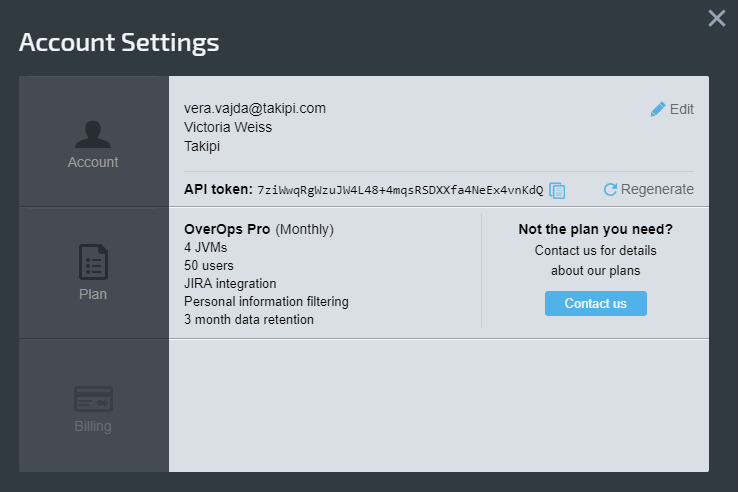
Adding Log Links (Tiny URLs) to the Root Cause
From version 4.9.0 and above, log links for exceptions (exception tiny links) are disabled by default. and can be enabled by administrators and key owners only.
To include log links in the ARC screen:
- From the top-left corner of the OverOps Dashboard, click the drop-down Key List and select a key.
- Click the + beside your key, scroll down and check the Enable log links for exceptions checkbox.
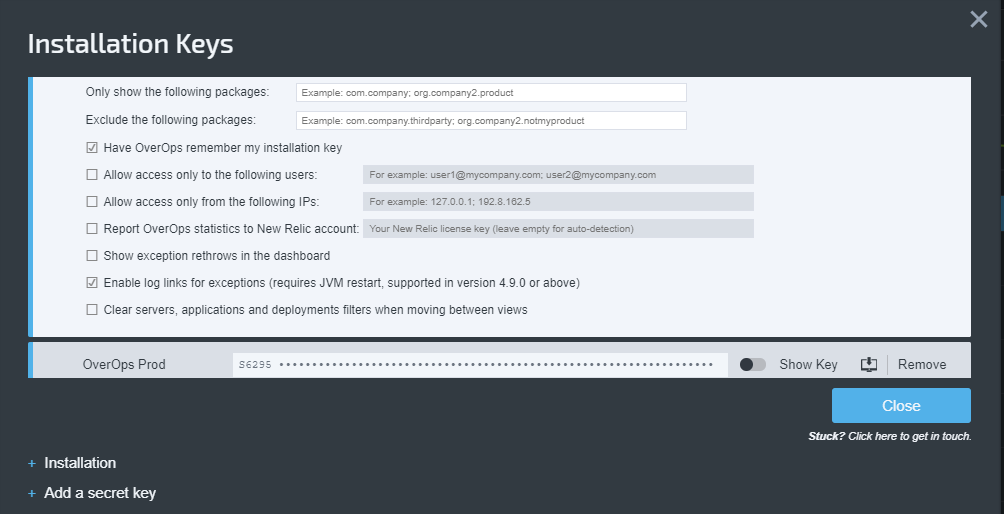
Best PracticeSee also our related best practice: Enabling Tiny Links.
- To activate this feature, restart the JVM with the appropriate argument (e.g.
-agentlib:TakipiAgent).
For applications that rely on exception.getMessage logic for exception-handling, the injection of the exception log link may cause the logic to fail if the application code is attempting to parse the exception message.This is not a typical use case, but understand whether this method of error-handling is used before enabling the exception links to avoid this risk.
Changing the Key Name
Changing the Key Name can only be done by administrators and key owners.
- From Settings > Installation Keys, click on the Key Name to change it.
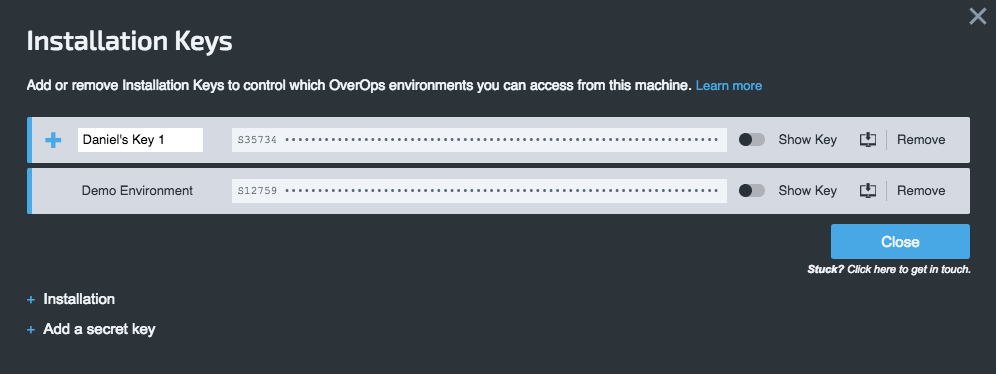
Hit Enter to complete the change!
Account Information
From the Account tab you can update your personal details and change your password.
To change account information:
- From the Account tab, click Edit and make necessary changes.
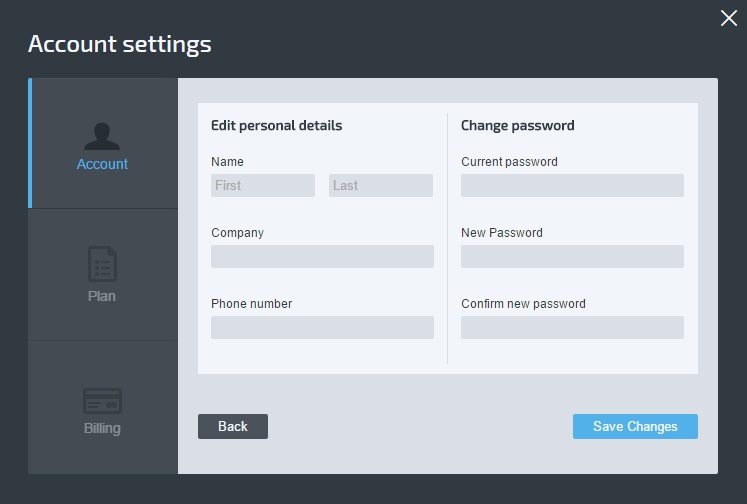
Editing Account info
- When finished, click Save Changes.
Plan
- From the Plan tab, update your OverOps subscription plan: change the number of servers or the type of plan.
If you have a trial version and you can sign up for a Pro plan.
Billing starts only after the trial period has ended.
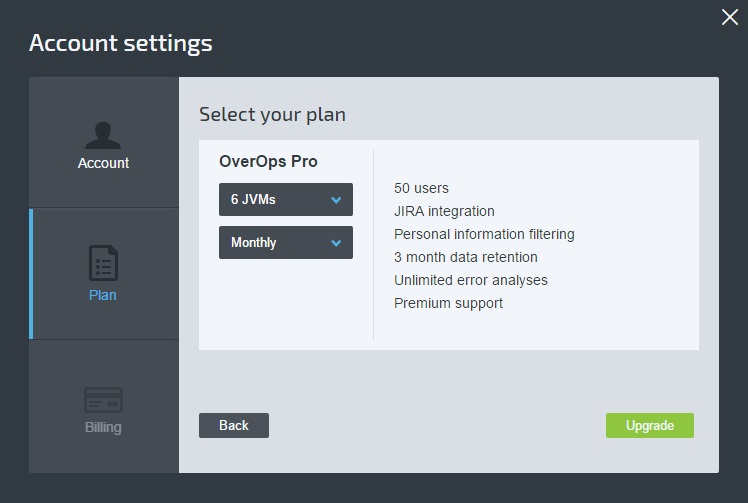
Plan tab
The cost of the selected plan with the number of servers and type of plan is displayed, with a brief description of the plan.
2. When finished, click Upgrade.
Billing
The Billing tab displays the current plan, the credit card (if provided).
- From the Billing tab update payment method (for Owners only) or add a new credit card.
- When finished, click Submit.
Updated 7 months ago
