Multiple Servers Installation
Introduction
To add multiple servers to the Dashboard, install the OverOps Collector on each of the additional servers. This can be executed manually for each server, or using an automated tool such as Chef or Puppet.
Manual Installation
- Click the drop-down Key List at the top left corner of the OverOps Dashboard, and select Installation Keys.
- This opens the Installation Keys dialog box. In the row of the installation key you wish to use on another server, select the icon for Iinstall on another machine"
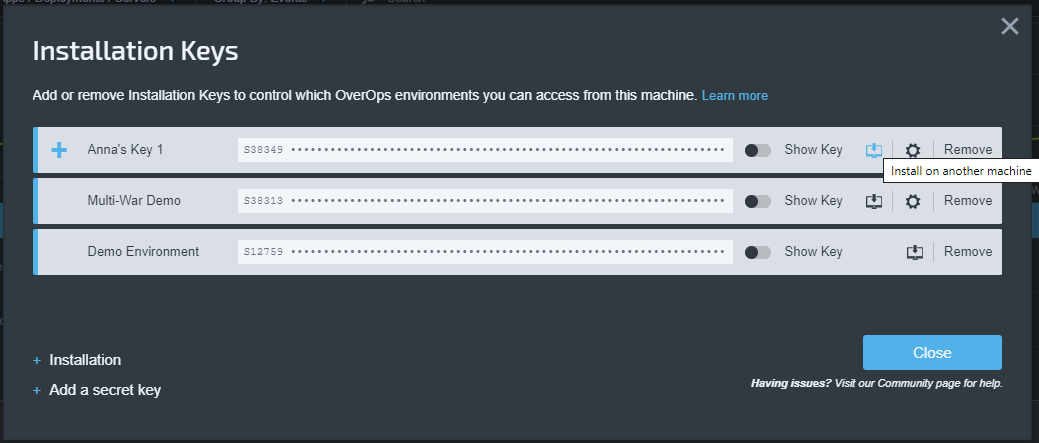
- This opens the "Install OverOps on another server" dialog. Follow the instructions for each installation type to install the key on the server.
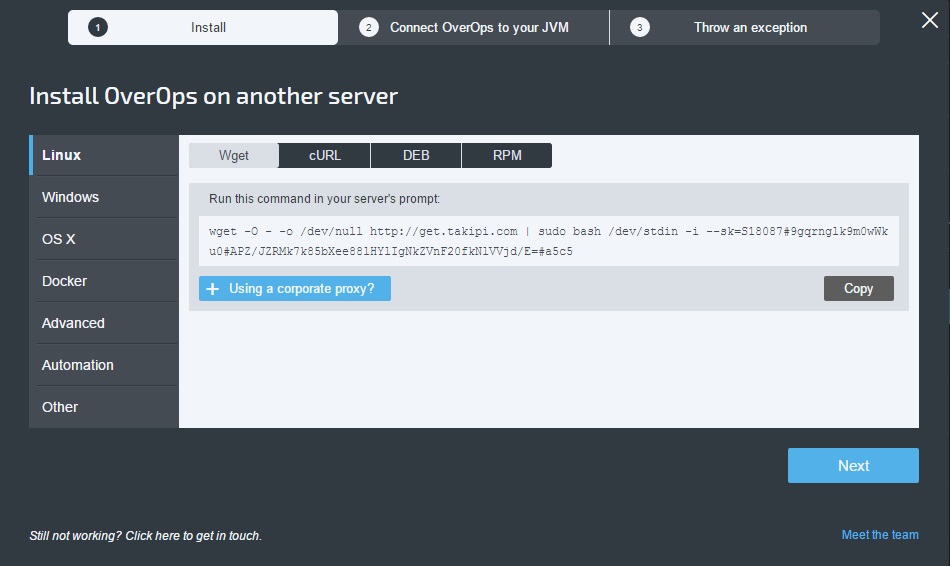
The installation process for additional servers is identical to the initial installation you performed for your first server. For more technical details on the installation itself please refer to the OverOps Installation Guide .
Automated Installation
To install OverOps using Chef or Puppet:
- Add your installation key to the installation script (the key was sent to you when you first registered to OverOps).
Once the installation is completed, all the servers are added to the Dashboard under the same key.
For more information on installing OverOps using Chef or Puppet, see Deployment Automation.
Updated 8 months ago
