Hipchat Integration
Introduction
HipChat is a tool by Atlassian for team collaboration and messaging. One great feature is its ability to integrate with a wide range of other tools in your environment, including OverOps. The integration between OverOps and HipChat is simple to set up. If you’re using Slack for team collaboration, Click here to integrate OverOps and Slack.
When configured, ServiceNow integration enables you to view events detected by OverOps in the selected ServiceNow room.
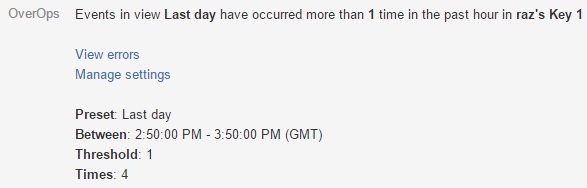
Event from OverOps in HipChat
The HipChat table displays every new event from your application, including the event type, name, and environment, as well as a link to the ARC screen in OverOps. The message also displays the call stack, and the server, JVM and deployment (if named them) in which the error occurred. Click on the event name to open the OverOps ARC screen, and further investigate its exact variable values.
Setting up HipChat Integration
To set up HipChat integration:
- In your HipChat account, from the upper-left corner, click *Integration**:

OR
In the upper-right panel, click … :
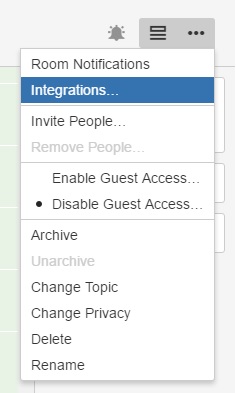
- From the Integration screen, choose Build you own integration.
- Select the room for the integration to work in. You can choose an existing room or create a new one.
- Name your integration and click Create.
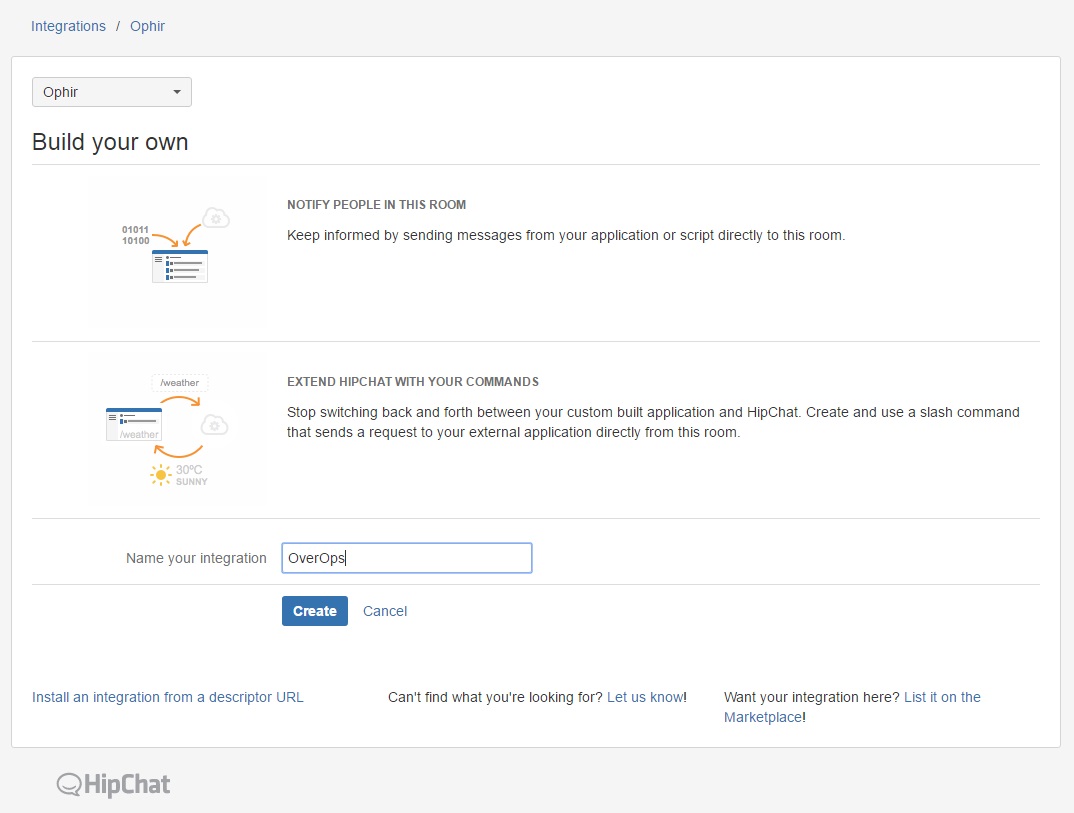
- To integrate OverOps with HipChat, copy the Token generated before saving the integration (as marked below).
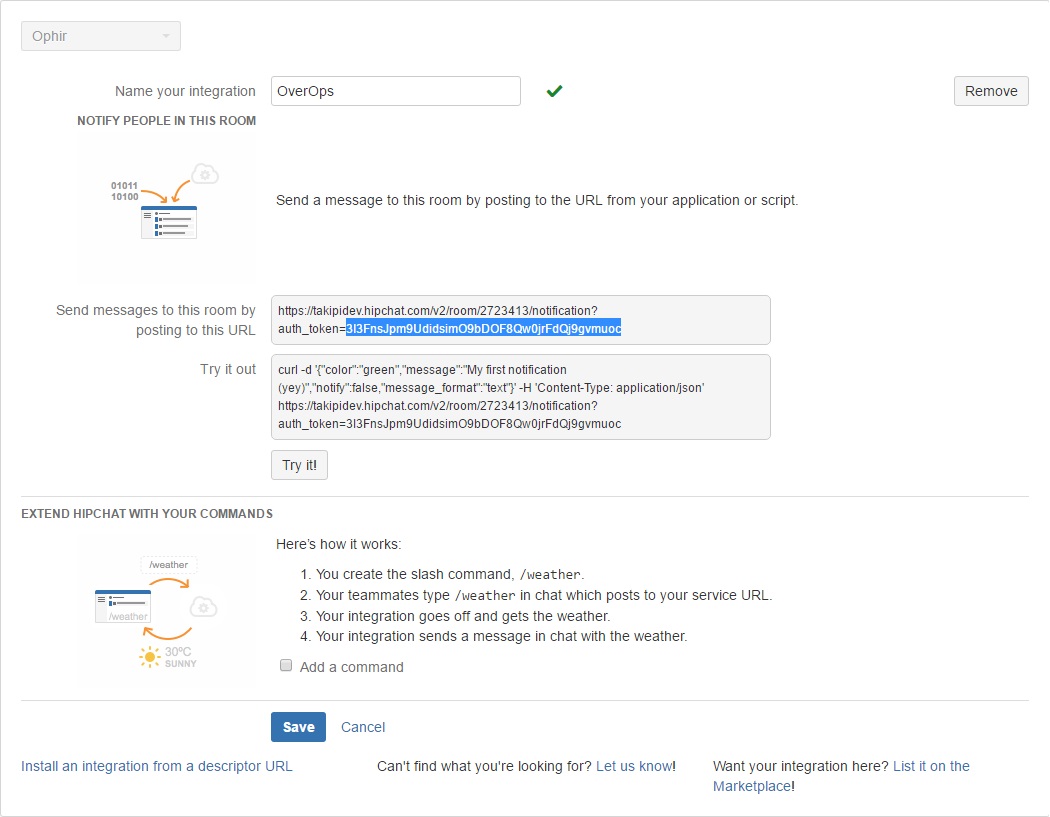
- In OverOps web application, click on Settings to open OverOps settings page, then choose Alerts from the side menu.
- From the Alerts page, go to Hipchat section.
- Enter the room name to integrate OverOps into.
This must be the same room you created the token for.
- Paste the generated token from HipChat into the HipChat integration window within OverOps.
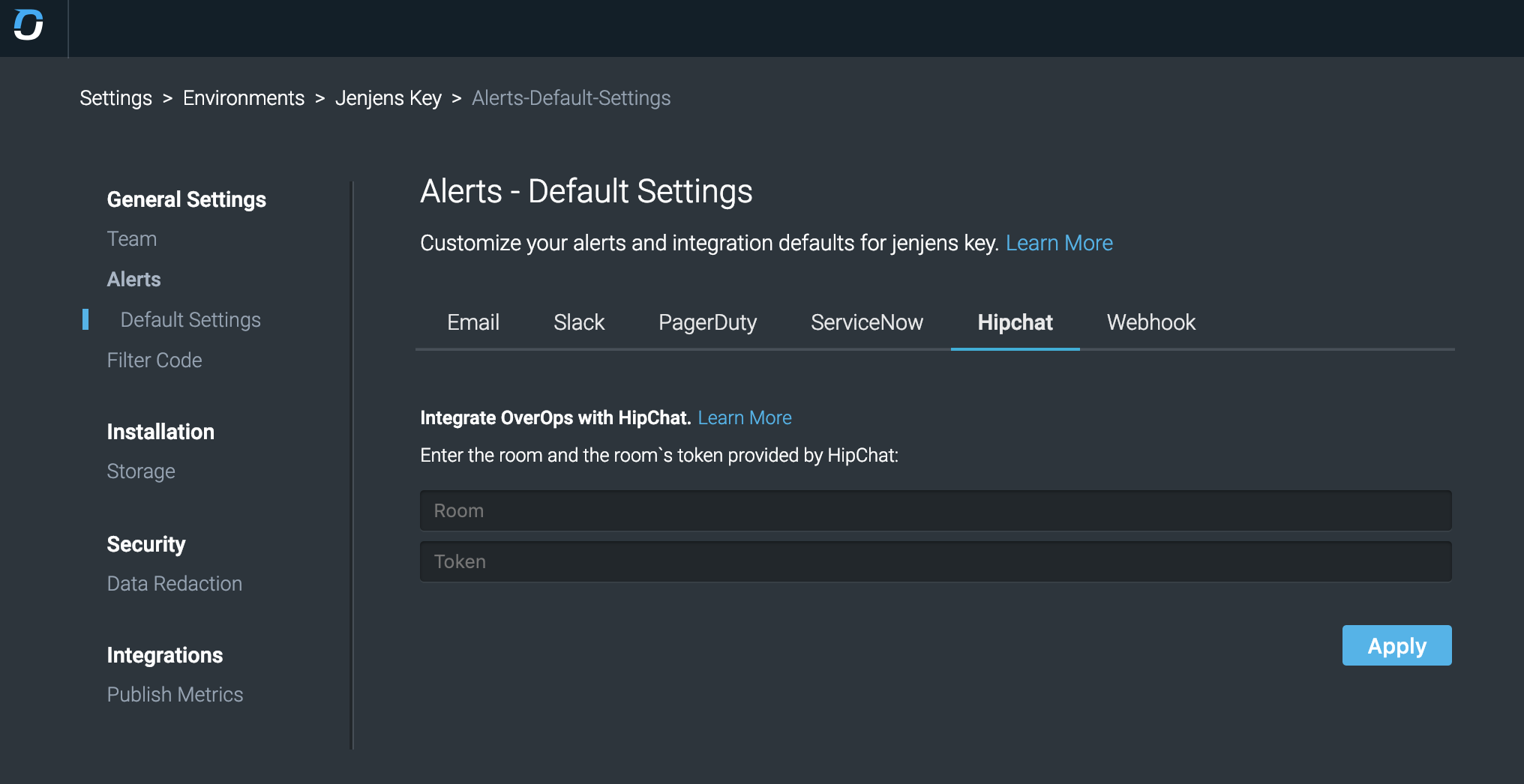
- Click Apply. OverOps automatically checks if the integration was successful.
OverOps starts sending every new event to the selected HipChat room.
To turn off the integration:
From the ServiceNow Integration window in OverOps, turn Off integration.
Related Articles
Updated 8 months ago
