PagerDuty Integration
Introduction
PagerDuty is an Operations Platform for IT that provides alerting, on-call scheduling, escalation policies and incident tracking. PagerDuty is capable of integrating with a large number of monitoring and related tools to create incidents from their alerts. The integration between OverOps and PagerDuty is straightforward and simple.
What the Integration Does
Alerts originating from OverOps trigger a new PagerDuty Incident that includes the OverOps message and link into the OverOps view and event snapshot details. See the example below:
OverOps events will be delivered within the PagerDuty Service as configured below. The type of event, message, application server and application (jvm) name are provided. The View in OverOps link will open either the Automatic Root Cause (ARC) screen in OverOps or the specific view for which the alert was defined.
Configuring the PagerDuty Integration
The OverOps Integration can be configured to attach either to an existing PagerDuty Service or to a new Service.
- If there's already an existing service for an application or set of applications that is collecting events from other monitoring tools, then it may be appropriate to simply attach the OverOps Integration to the existing Service.
- Or, you may prefer to create a new Service for the OverOps Integration.
Both scenarios are detailed below.
New Service Option: Create a New PagerDuty Service for the OverOps Integration
To create a new PagerDuty Service instead of using an existing one, follow these steps to create the new Service.
- In PagerDuty, navigate to Configuration->Services.
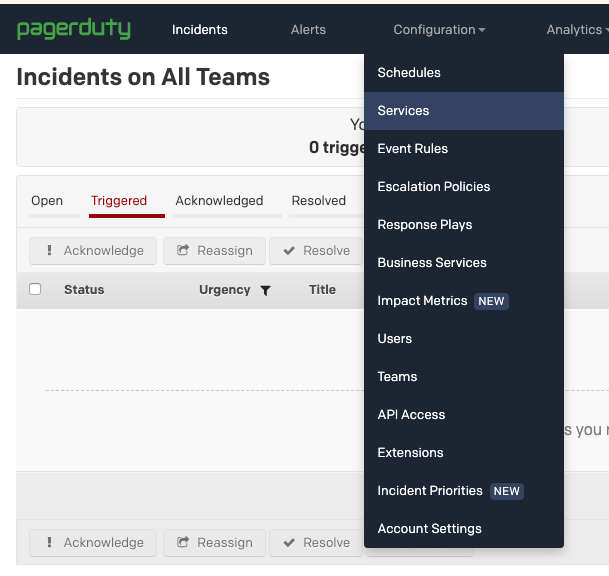
- Click + New Service:
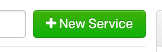
- Complete the setup in the Add a Service dialog:
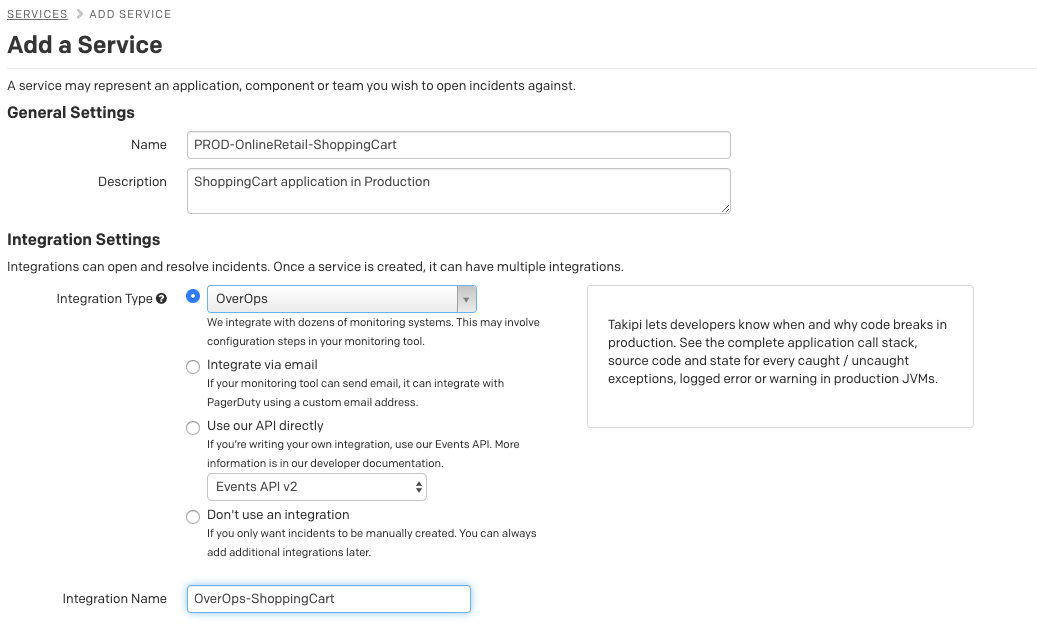
- Enter the key fields for OverOps:
- Name: A meaningful name for the Service
- Integration Type: OverOps
- Integration Name: A meaningful name to distinguish the alert source
- Provide appropriate values for the other sections of the Service configuration accordingly for your organization, e.g.:
- Incident Settings
- Incident Behavior
- Alert Grouping
- Click Add Service.
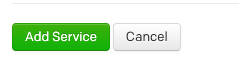
- In the next screen, capture the Integration Key by copying it into the copy/paste buffer (Ctrl-C):
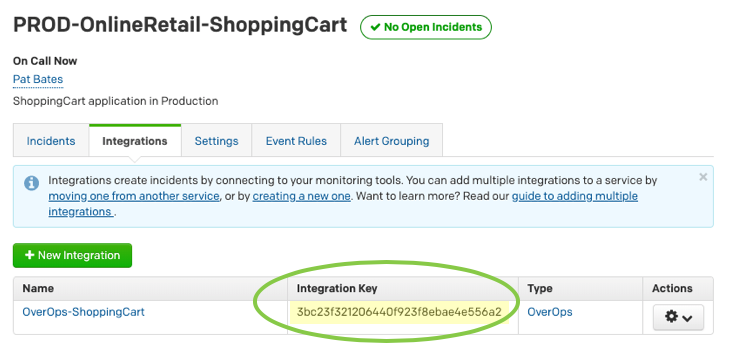
- Continue below with Configure OverOps to send alerts to the new PagerDuty integration.
Existing Service Option: Attach an OverOps Integration to an Existing PagerDuty Service
To attach the OverOps Integration to an existing Service, follow these steps:
- In PagerDuty, navigate to Configuration->Services.
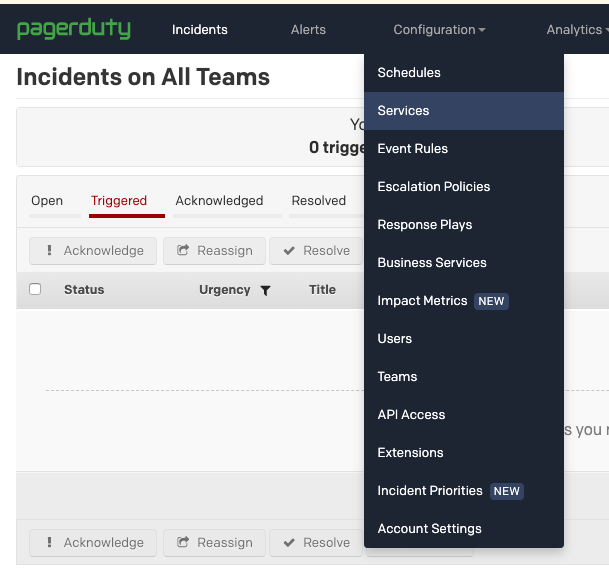
- In the list of Services, select the desired Service.
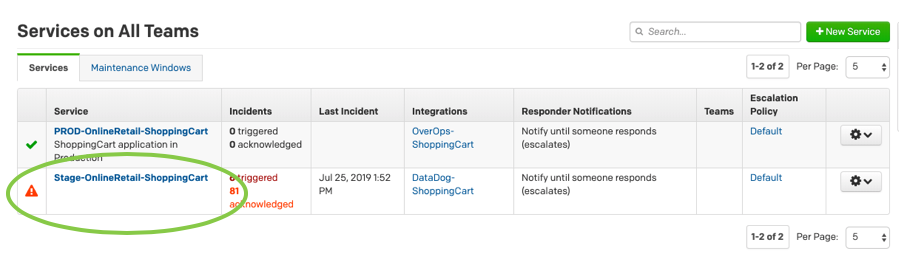
- In the Service Details page, select the Integrations tab and click +New Integration:
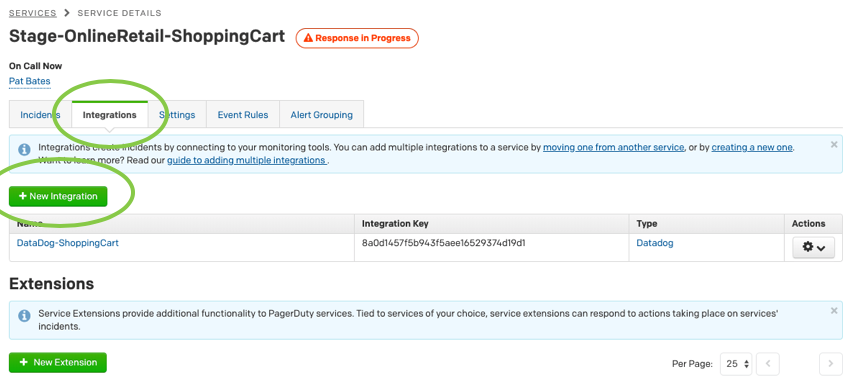
- In the Add an Integration screen, provide the following information:
- Integration Name: Enter a meaningful name for the Integration, such as “OverOps-ShoppingCart”.
- Integration Type: Select OverOps from the list (you can type OverOps to search the list).
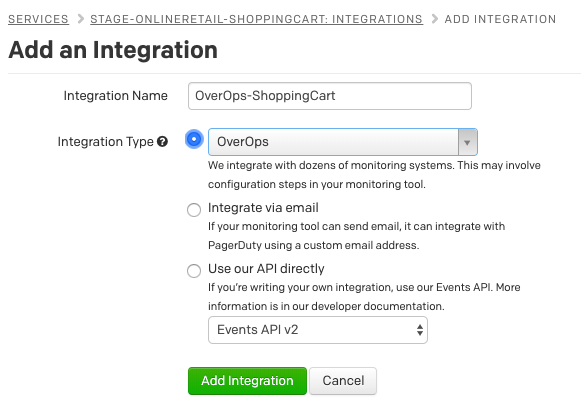
- Click Add Integration.
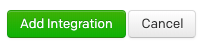
- In the Service Details screen, verify that the new integration is there. Select and copy (Ctrl-C) the integration key for the new OverOps integration.
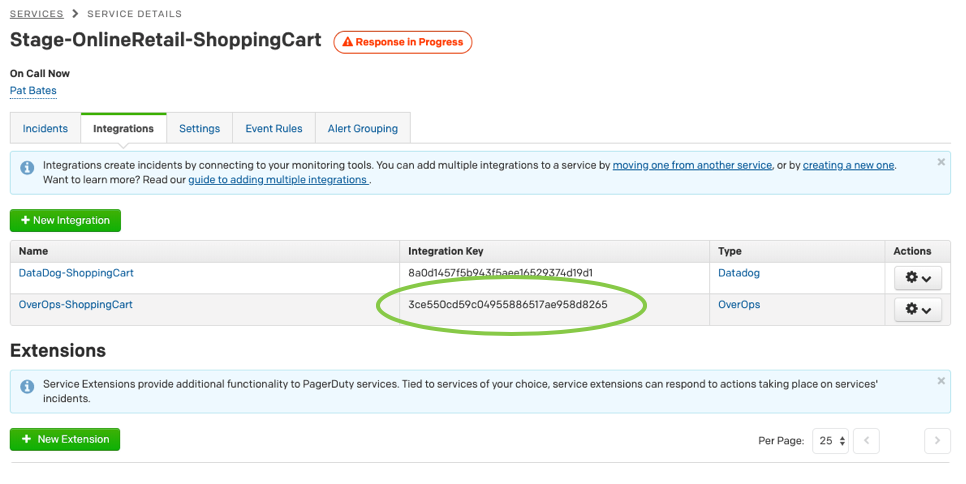
- Continue below with Configure OverOps to send alerts to the new PagerDuty configuration.
Configure OverOps to Send Alerts to the PagerDuty Integration
Configure the Default for all Alerts in the Environment
To configure the PagerDuty target integration for all alerts as a default in the OverOps Environment:
- Open the Settings for your OverOps environment and navigate to Alerts > Default Settings and select the PagerDuty tab.
- Paste the PagerDuty integration key that you copied in the steps above when creating the PagerDuty Integration and click Apply.
Configure PagerDuty for an Individual Alert
You can also configure an individual alert on an OverOps view for PagerDuty:
- Go to the relevant view in the Event Explorer, click it and from the popup menu, select either Edit Alerts or Add Alerts (if there's already an alert the option will be Edit Alerts).
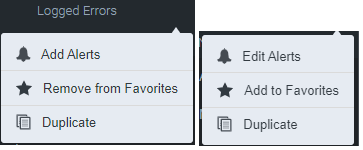
- Select the PagerDuty option in the dialog, paste the PagerDuty integration key that you copied in the steps above when creating the PagerDuty Integration, and click Save & Finish.
- OverOps will validate the key and provide notification if it's successful.
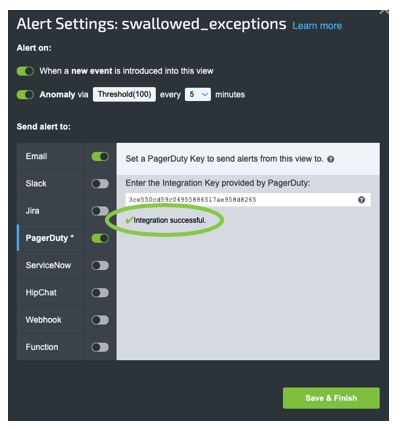
From this point on, any alerts generated against the configured views in OverOps will automatically create PagerDuty instances within the Services that you configured with these instructions.
Related Articles
Updated 8 months ago
