Upload Alert Functions/Channel Functions (Admins Only)
Uploading Functions and Channel Function Permissions
To upload functions that are within a service scope, you'll need to be a one of the following:
- For SaaS and On-Premises: An owner of the environment or an admin
- For Global functions (available for all environments): The user uploading must have super-admin permissions on the On-Premises server (see Super Admin Role for On-Premises Deployments for details.
NoteFunctions are all open source and can be found in the UDF Library. To learn how to write your own UDF please follow the instructions and samples provided in the GitHub repository.
Uploading a Function for Alerts
To upload a new function for alerts:
- Go to the Alert Settings Screen by either
- editing an existing Alert
- creating a new Alert for an existing or new View
- Toggle the Anomaly button and click Select Function
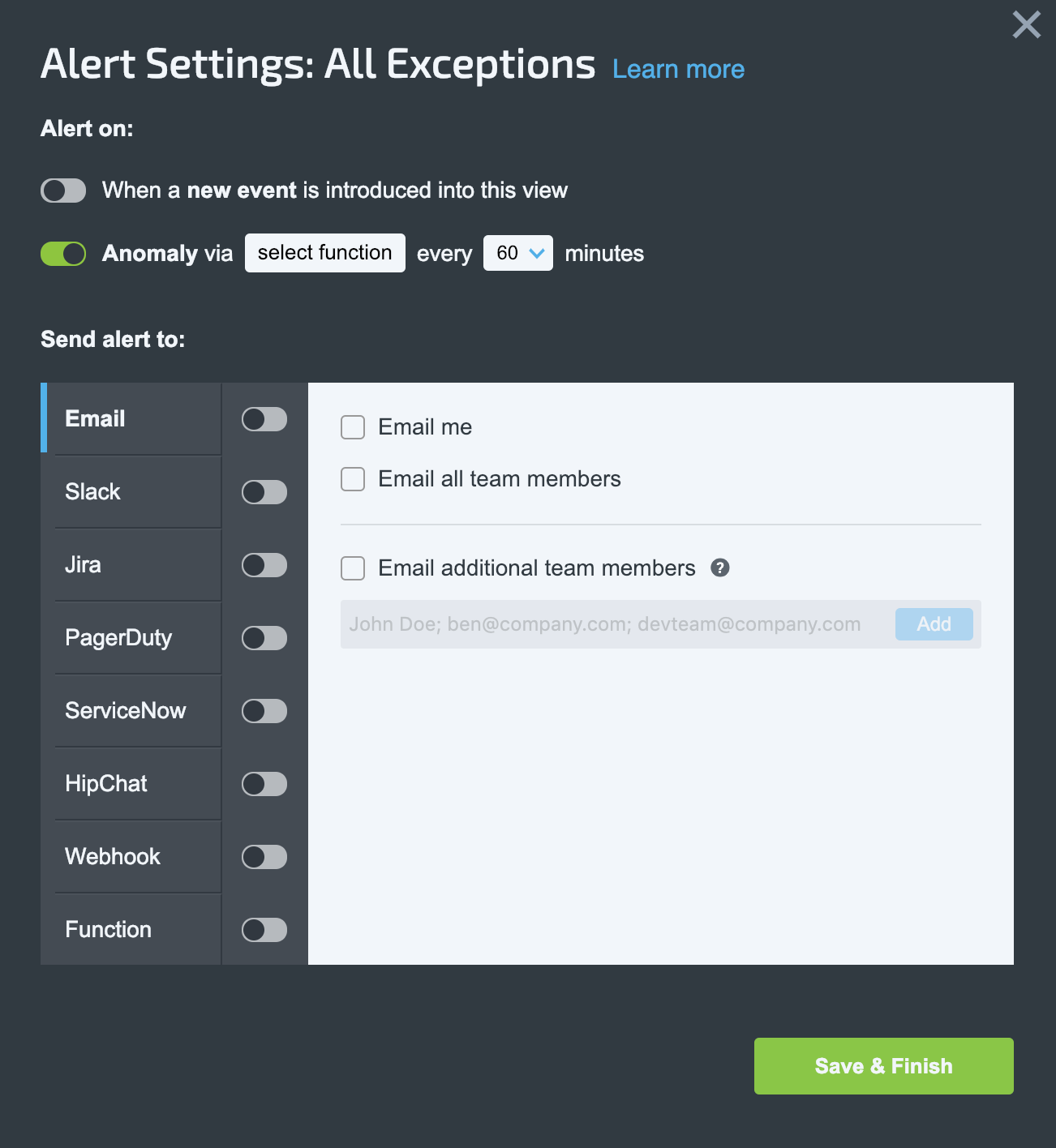
- In the Select Function Screen scroll down until you find Upload.
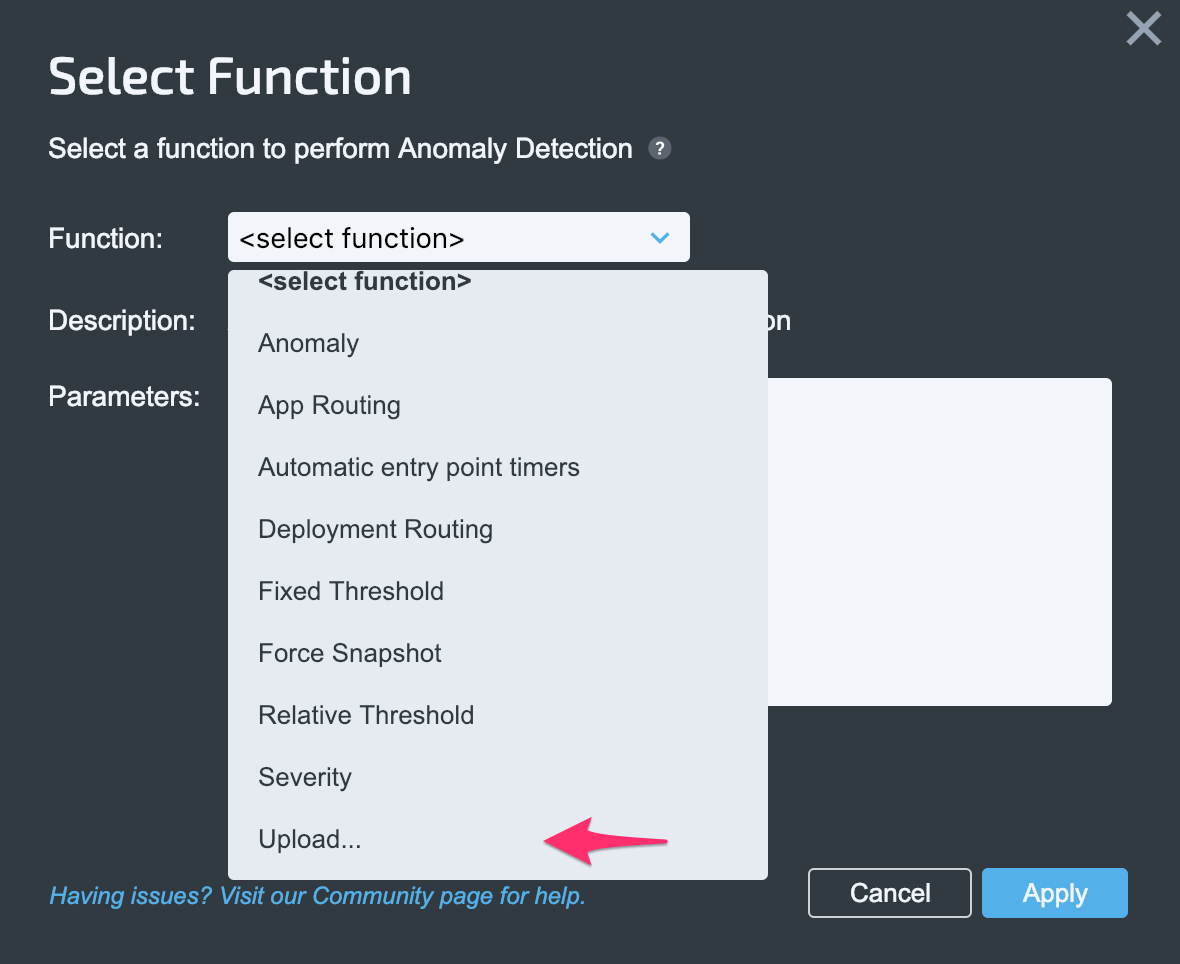
- In the upload screen select the function.jar to upload.
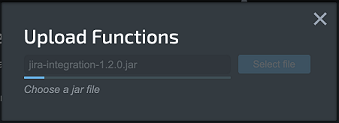
- Click Select file to upload the file.
- Wait until you receive the upload confirmation. and then click Done.
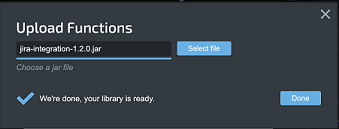
Once the jar is processed, the function will then be available for use in Alerts and will appear in the Function dropdown list.
Uploading a New Channel Function
The steps for uploading a new Channel function are identical to those of uploading a new Anomaly UDF, with the exception that the new Alert is uploaded under the Channel function.

Updated 8 months ago
