3rd Party Methods and Libraries
Introduction
By default, OverOps examines and displays only your code. However, in some cases it may be required to explore 3rd party methods in the error analyses or detect errors in 3rd party libraries. For example, when using OverOps for Spark, it may be helpful to include the Spark libraries in order to see errors happening in the Spark clusters. This section describes how to display 3rd party methods in the call stack or include and exclude 3rd party libraries in the error analysis.
Displaying 3rd Party Methods in Call Stack
For a full stack trace that includes 3rd party methods, you can include 3rd party methods in the call stack of the error analyses.
To display the 3rd party methods involved for the event:
- From the ARC analysis screen, in the left pane, click the slider at the bottom of the stack.
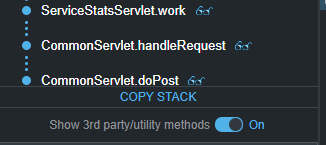
3rd party methods filter
The location of any 3rd party methods involved is displayed in the call stack.
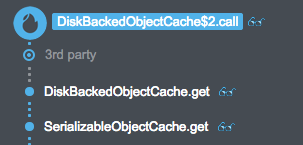
3rd party methods in the call stack view
- Click on the 3rd party icon in the call stack to expand it and display which 3rd party methods comprise that segment of the stack.

Expanded view of 3rd party methods in the call stack
By default, OverOps does not collect code and variable information for 3rd party methods. Non-included 3rd party methods are displayed in the ARC screen, in the as shown below:

Unrecorded 3rd party method in ARC screen
Including/Excluding 3rd Party Libraries in Monitoring
OverOps is designed to find errors within your code, and by default, ignores a base list of known packages (e.g. java.lang, scala.lang, org.eclipse, org.apache, etc…). You can override the OverOps base list and monitor these packages or any others.
If OverOps is displaying unwanted packages as a part of your code, you can exclude those packages.
To exclude 3rd party packages within your code from monitoring:
-
Open OverOps Settings Page by clicking on Settings in the top right corner in the OverOps dashboard.
-
From the "General Settings->Filter Code" menu, in the Treat these packages and classes as 3rd party code field, enter the personal/company code packages and the 3rd party packages to exclude, separated by semicolons.
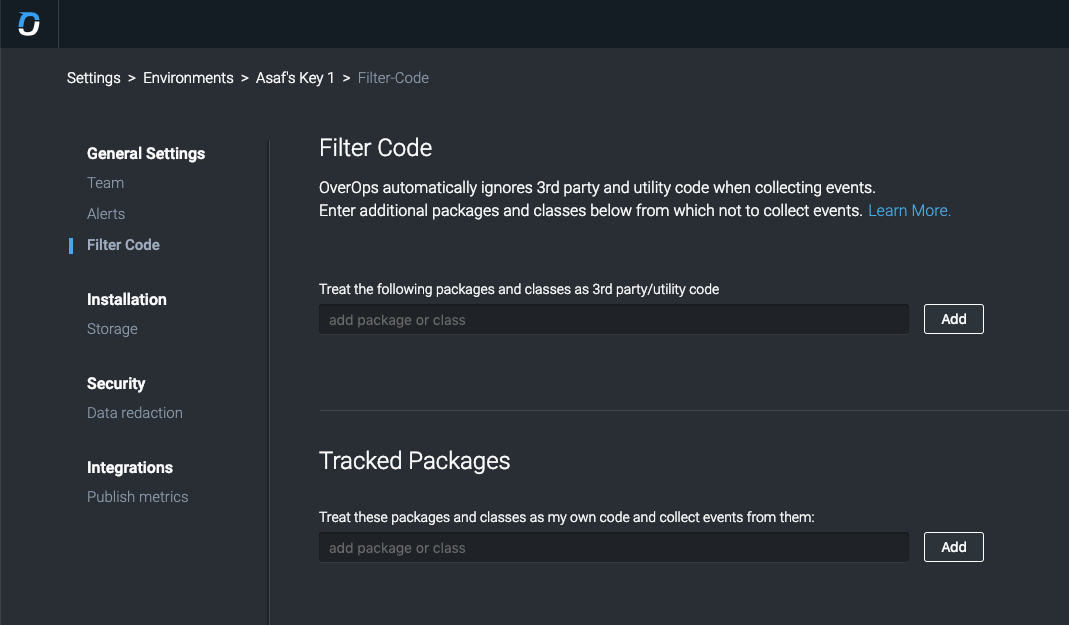
- Click Add and then Save Changes.
The added code packages are no longer recorded.
If more information is required about the 3rd party methods than where they were called, you can include the required 3rd party libraries to be monitored as a part of your code.
To include 3rd party packages in monitoring:
- From the "General Settings->Filter Code" menu,under the Tracked Packages section, enter the 3rd party code packages to monitor, separated by semicolons.
- When finished, click Add and then Save Changes.
Once you include a 3rd party library, it is handled as your code: it will not be declared a 3rd party code in the Dashboard or error analyses.
Related Articles
Updated 8 months ago
