Synchronizing from Jira Back to OverOps
Introduction
The integration of Jira and OverOps automatically creates Jira tickets focused on new and resurfaced issues in your applications. The information provided by OverOps within a Jira ticket delivers full context of what is happening inside the code at the origin of an error or exception, including the line of offending code with the data that was being processed by the application. Once a Jira ticket is marked Done, this will automatically be marked in the OverOps panel as well.
This article explains how to integrate Jira as a predefined function, which can then be used in defining alerts.
NoteUpdates to the event's status will occur about once an hour (following Jira's updates) and not immediately.
You'll need to create a Jira project that's dedicated to OverOps events, and to enable automatic Jira ticket creation for all new events.
Defining the Jira Sync Function
- Create a new view by duplicating All Events or another view for which you wish to sync Jira issues.
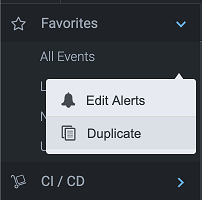
This opens the View Settings window.
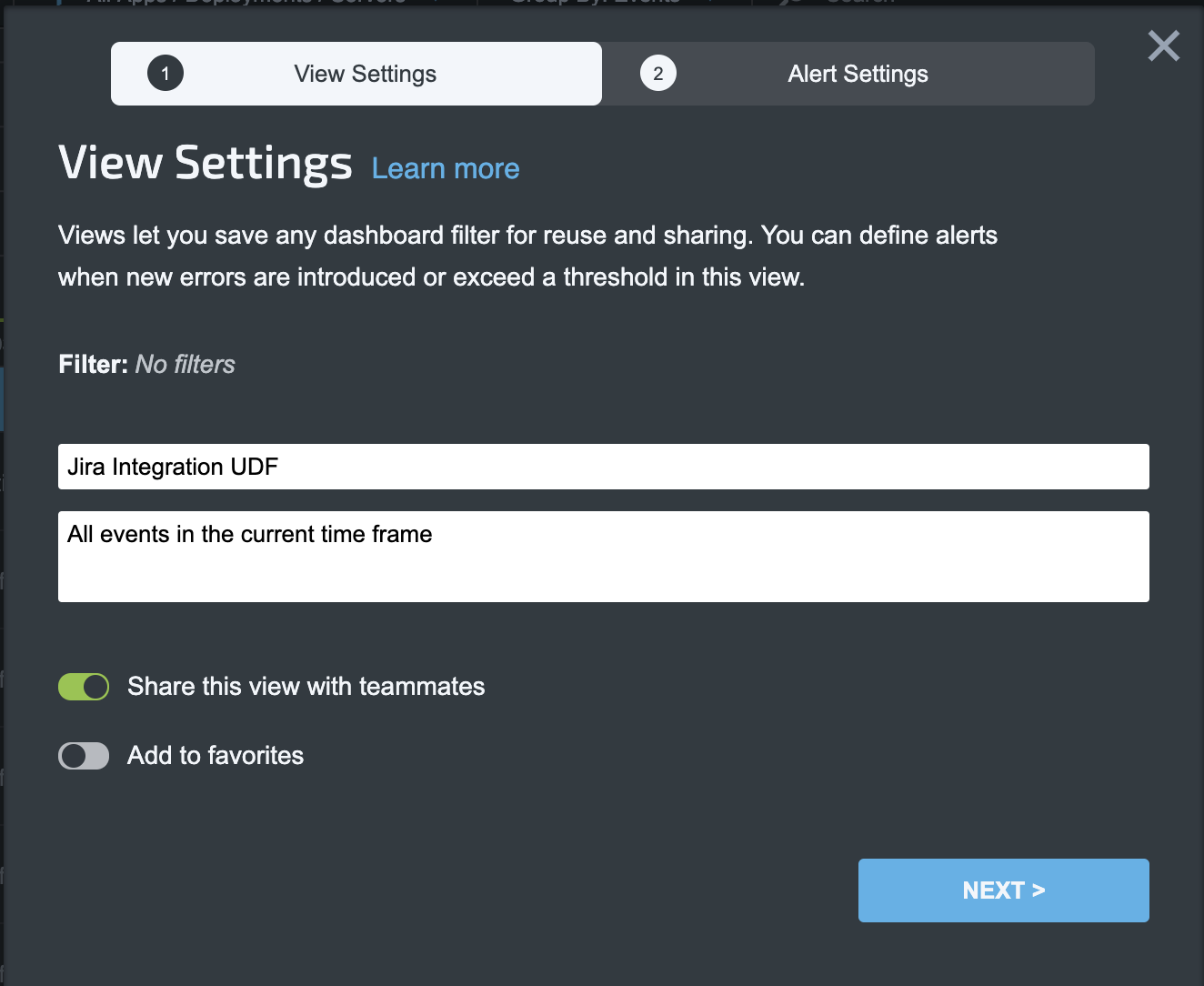
- In the Alert Settings tab, enable "Anomaly via (select function) every (60) minutes".
What's an Anomaly Function?An Anomaly Function is used to determine whether the volume of specific events is considered anomalous by comparing it to a target threshold within a view/timeframe.
These Anomaly Functions can then be used to trigger Channel functions for example firing an alert and/or re-adjust the threshold over which event volume is considered to be anomalous (i.e., dynamically-adjusted thresholds).
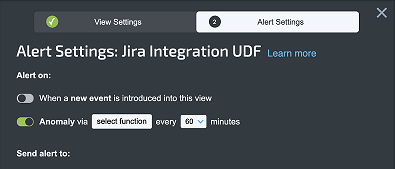
- Next, click "select function" and choose "Sync Jira":
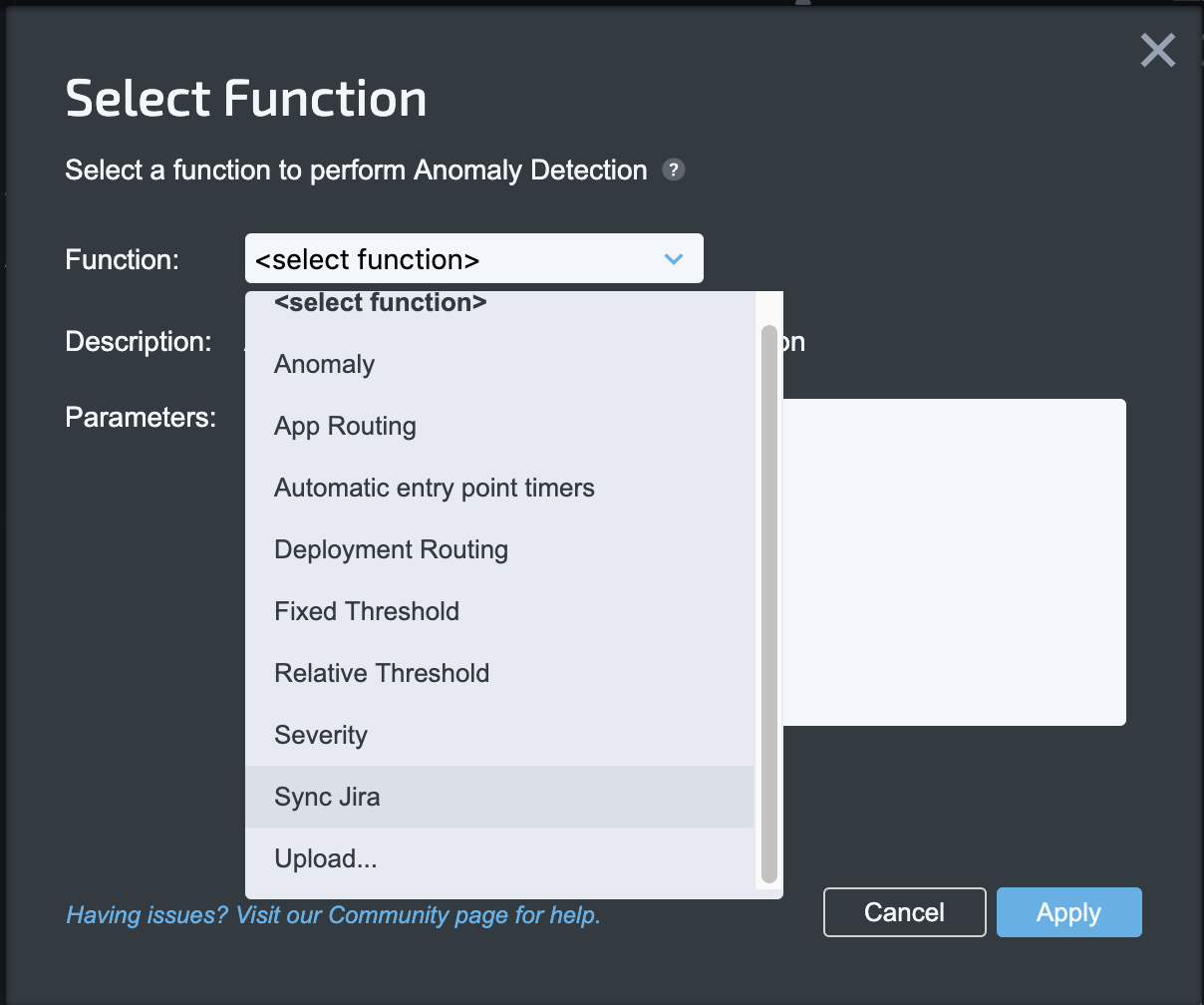
- Set the number of days to sync. New events found within the time frame will be synced. Older events will not be synced.
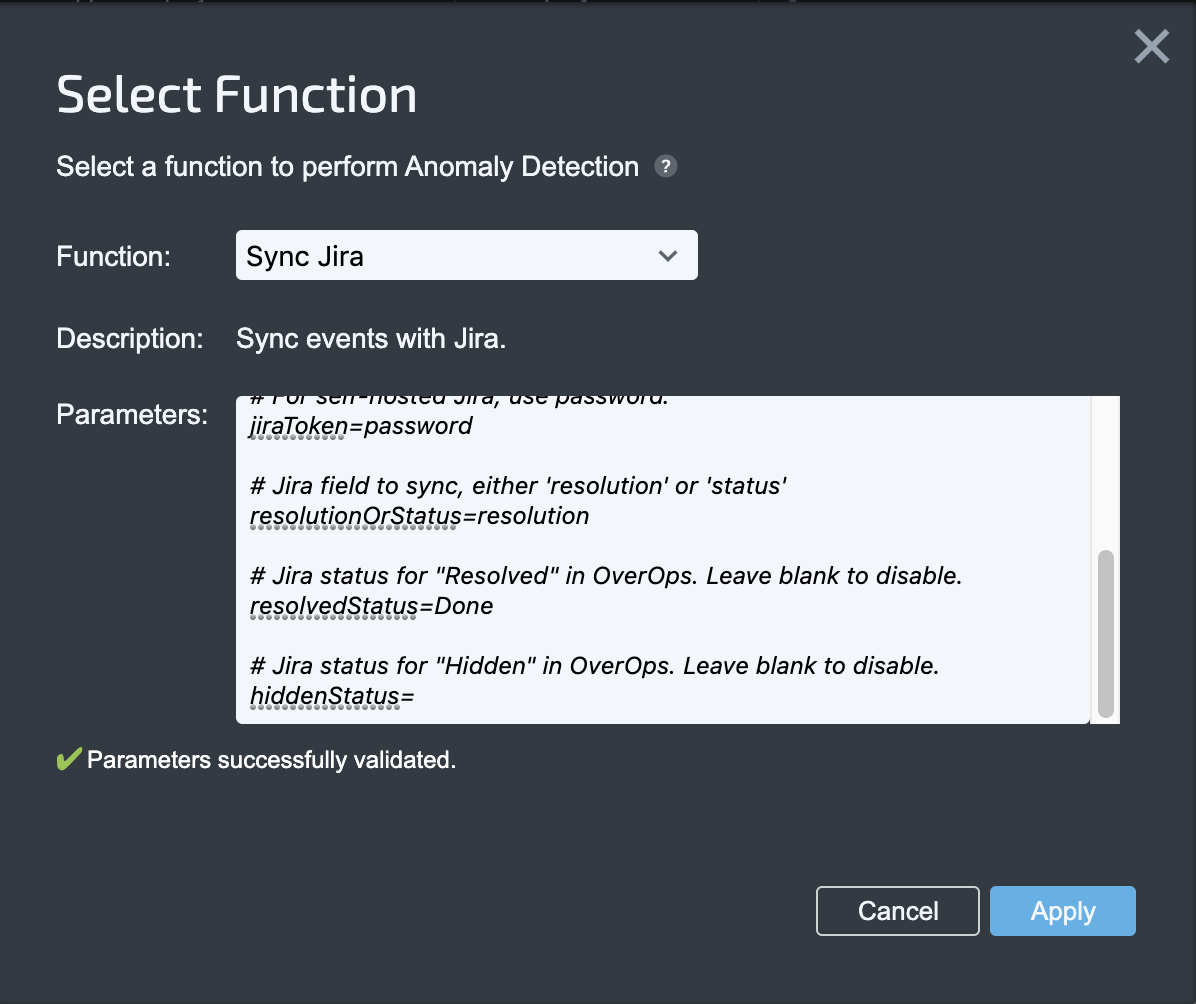
- Add the Jira URL and credentials. These can be the same credentials used for automatic Jira ticket creation.
- Define Jira Issue statuses that correspond to "Resolved" and "Hidden" in OverOps (hidden is an optional status). Issues with these statuses will be updated in OverOps. Events with any other status will be moved to the Inbox in OverOps (you can specify whether to use Status or Resolution as the status).
- Click Apply. The statuses will now be periodically synced from Jira to OverOps.
- When finished, click Save & Finish.
Note that the maximum number of Jira issues that will be synced for a given timeframe is 1,000.
Want to Learn More?Check out our Best Practice article on Automating the Creation of Jira Issues.
Updated 8 months ago
