Marking Events as Resolved
When an event has been resolved and patched to the next release, you can cancel notifications for it.
To stop notifications for an event:
- From the Dashboard, hover over the event and click the icon
-or- - From the Dashboard, click the event and then from the event's ARC screen, click Resolve.
OverOps will not display new instances of this event in the Dashboard.
Unlike the Hide function, OverOps sends a notification mail if an event marked Resolved reoccurs after implementing a new build.
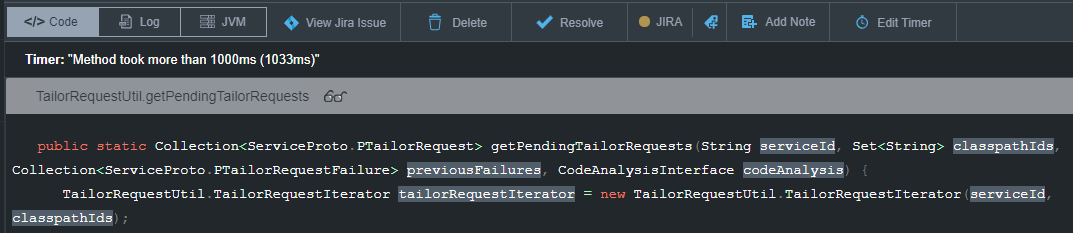
ImportantMarking an event as Resolved will remove it from the Events List and Graph. If the same event occurs after a new code deployment, the event will be returned to the Event List and Graph and marked Resurfaced.
Restoring or Reopening Resolved Errors
If you've marked an error as Resolved, but want to restore or reopen it, for the steps below.
To restore resolved errors from the Hidden events list:
- In the dashboard, from the Views pane, click Show more.
- In the list, click Hidden and then click Hidden Events.
The hidden event list is displayed in the Dashboard. - In the Hidden events list, hover over the event you wish to restore and click
 Restore.
Restore.
The event is moved back to the Dashboard.
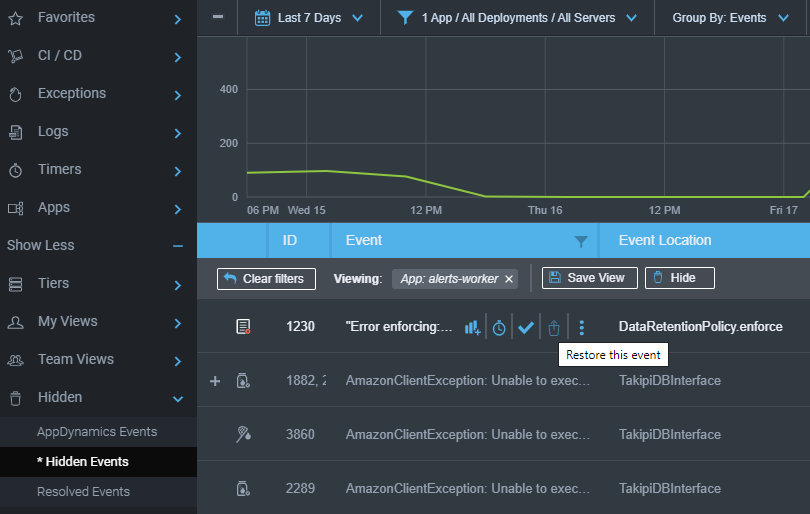
Hidden Events
To reopen resolved errors from the Resolved events list:
- In the Dashboard, from the Views pane, click Show more.
- From the list click Hidden and then click Resolved Events.
The Resolved event list is displayed in the Dashboard. - In the Resolved events list, hover over the event you wish to restore and click Return to Inbox.
The event is moved back to the Dashboard.
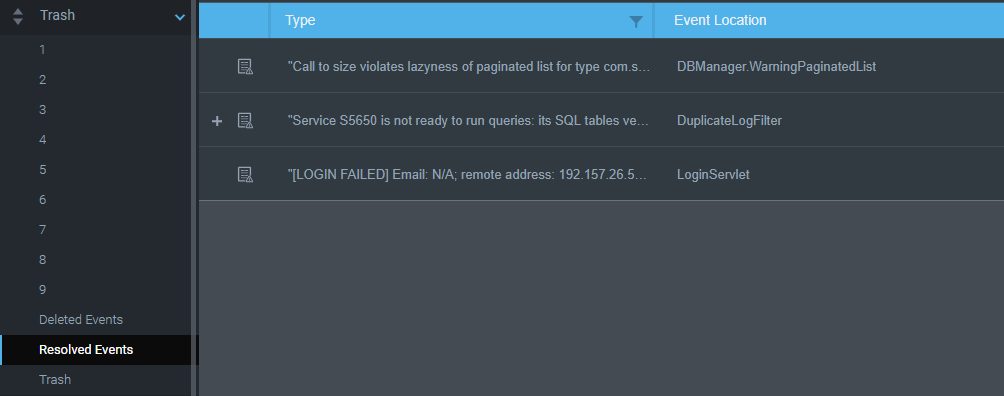
Resolved Events
Related Articles
Updated 8 months ago
