Admin Category (Admins Only)
The Admins category in the Views pane, which is only visible to admins, allows you to maintain the currently available Routing User Defined Functions (UDF). Here you can edit the properties for
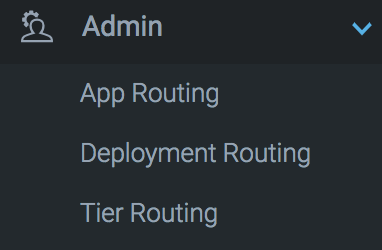
App Routing
By default this UDF is executed every 5 minutes and creates Views for live applications.
The Views for each of the applications are collected under the Apps Category as shown in the screenshot below.
Lowering the execution timer below 5 minutes will have a negative effect on your performance and user experience.
These auto-created views allow your teams to focus on the application they are responsible for without having to find the events relevant to their application.
For each of these Views you can set up Alerts as described in Managing Alerts either individually or as a Global Alert and integrate into your favorite system or tool.
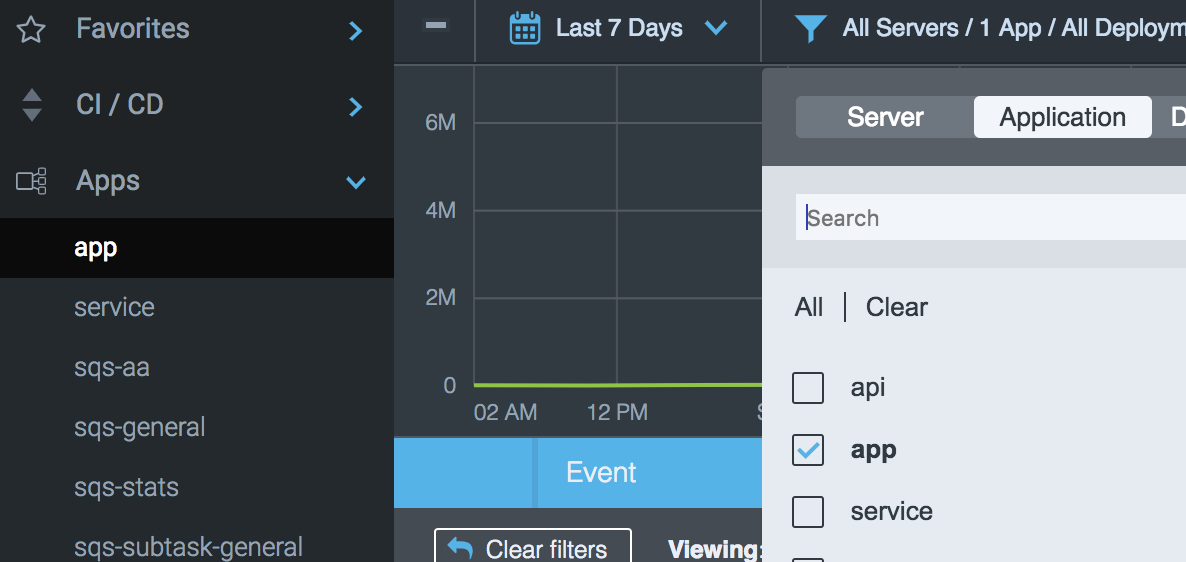
Apps Category
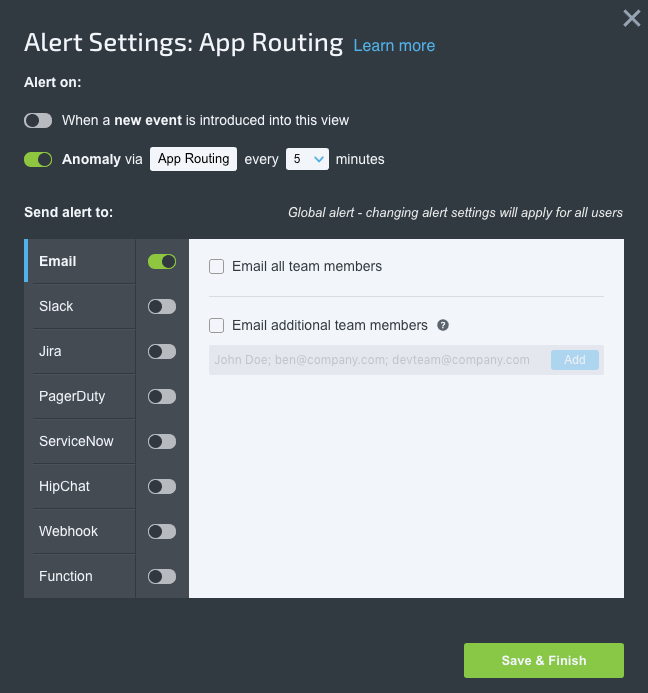
To change the properties for this UDF shown below, edit the Alert Settings for the App Routing in the Amin category and click on the App Routing UDF.
# Name of category in which to place views
category_name = Apps
# Max num of views to create
max_views = 50
Best PracticeSee also our related best practice: Setting up your views in OverOps - Application Views.
Deployment Routing
By default this UDF is executed every 5 minutes and creates Views for events that were introduced in each deployment. This function cleans up after itself, removing old deployments based on the max-views property set for this UDF.
These Views allow you quickly to view all new events introduced for each deployment.
Lowering the execution timer below 5 minutes will have a negative effect on your performance and user experience.
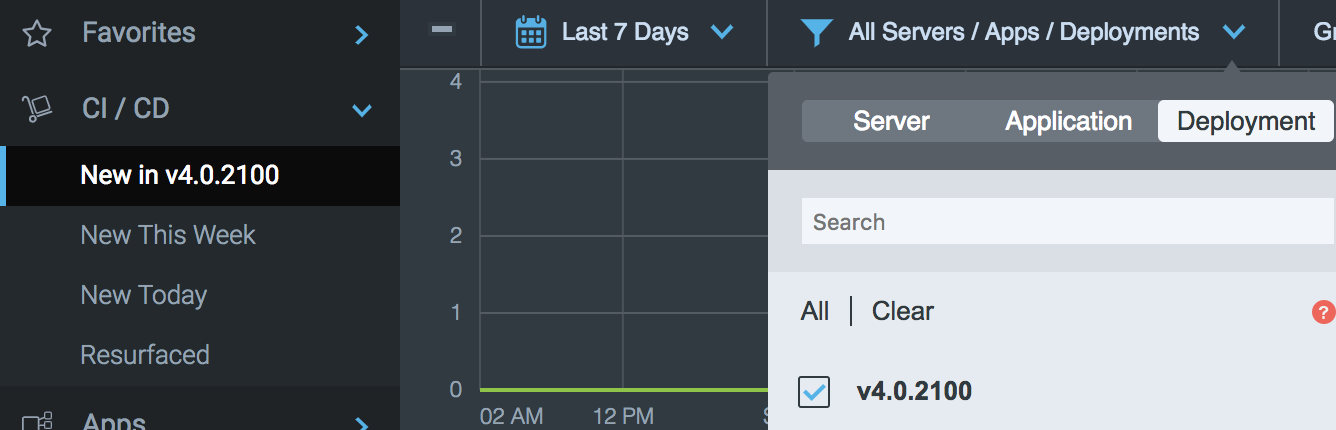
To change the properties for this UDF shown below, edit the Alert Settings for the Deployment Routing in the Amin category and click on the Deployment Routing UDF.
# Name of category in which to place views
category_name = CI / CD
# Max num of views to create (views for non active deployments will be removed)
max_views = 6
# An optional prefix to add to the view name (e.g. 'New in')
prefix = 'New in 'Tier Routing
This UDF runs every time a new event is first seen, categorizing it based on where it originated (DB, Infra, Framework, etc.).
If Apps/Deployments are vertical, then Tiers are horizontal.
For each of these Views you can setup Alerts as described in Managing Alerts either individually or as a Global Alert and integrate into your favorite system or tool.
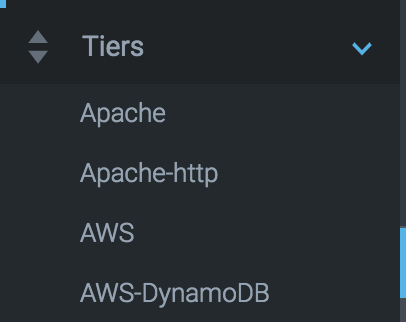
You can add your own namespaces to a Tier or create your own based on your custom frameworks by un-commenting the namespaces property and add your own tiers as shown below like org.company.db=DB; org.myframework=myframework
Each tier is separated by a semicolon (;).
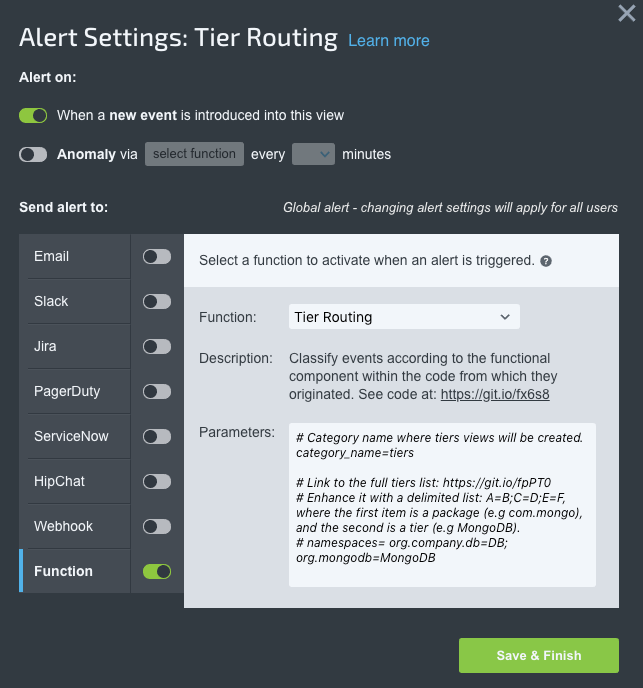
To change the properties for this UDF shown below, edit the Alert Settings for the Tier Routing in the Amin Category and click on the Tier Routing UDF.
# Category name where tiers views will be created.
category_name=tiers
# Link to the full tiers list: https://git.io/fpPT0
# Enhance it with a delimited list: A=B;C=D;E=F, where the first item is a package (e.g com.mongo), and the second is a tier (e.g MongoDB).
# namespaces= org.company.db=DB; org.mongodb=MongoDBAccessing the Full Tier List
The full Tier list is available here. To learn more about creating functions, refer to the article Functions.
Best PracticeSee also our related best practice: Setting up your Views in OverOps - Tiers Views
.
Updated 8 months ago
