Install a .NET Micro-Agent for IIS and Standalone Applications
Before You Begin
If your environment requires the use of an HTTP or HTTPS proxy to access external web sites, make sure you have your HTTPS proxy settings available. This is required as part of the installation wizard.
Also make sure you have the installation key available (see step 3 below).
- Download the .NET installer from this link, which points to the latest msi installer. The OverOps MSI deploys the relevant files (.dll, libs, db) under the C:\Takipi directory. In addition, the msi sets environment variables for the CLR used by the IIS to load the Micro-Agent.
- In the Welcome screen, click Next to run the installer.
- Define your installation preferences:
3.1 Enter your installation key (aka secret key), which you can find in your welcome email or in app.overops.com in the Environments window (accessible by click Settings in the top navigation bar and then Manage Environments).
3.2 Select the "Install (only) agent" option. - Click Next to continue.
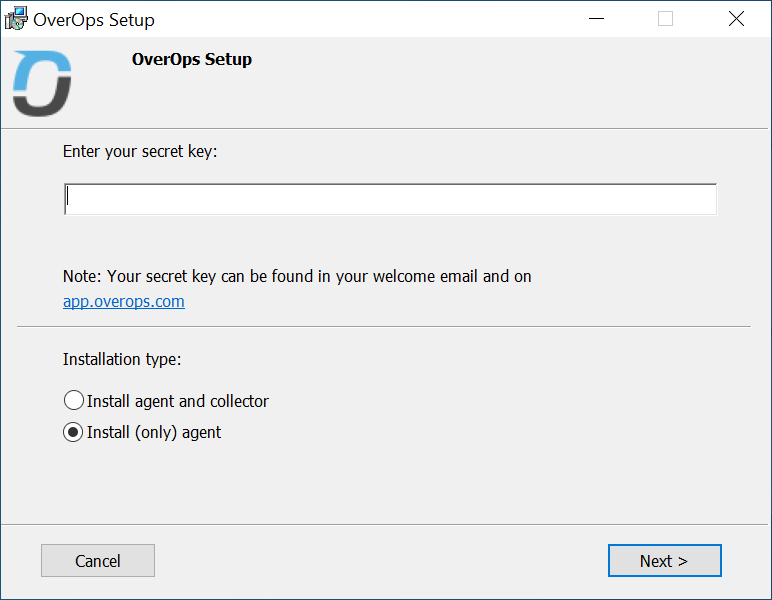
- Set the source and PDB location:
5.1. If you want your sources to be attached automatically to the Automated Root Cause (ARC) screen, enter your source location. Providing the Source Path location enables OverOps to attach your sources automatically when resolving an event. You can use a semi-colon ";" to delimit multiple paths.
5.2 Make sure that the 'Install .NET agent' option is selected.
5.3 Enter the Program Database (PDB) path to the Micro-Agent. You can use a semi-colon ";" to delimit multiple paths.
Why is the PDB File Path Necessary?The PDB is a file for storing debugging information about an application, which is generated during the compilation phase. OverOps uses this file to extract variable names. When compiling and running on the same machine, the default location will be near the generated EXE.
For OverOps to fully diagnose your errors and exceptions, it needs to have access to the PDB files. If you don't specify the path, the ARC screens will only provide partial and inaccurate information.
You'll need to verify that the user that the application is running under has read permissions to the PDB and Source folder.
Installing on IIS
When installing the .NET Micro-Agent for IIS, because of the way IIS runs, you'll need to implement one of the following options to ensure that OverOps can access the PDB files for your application:Option 1. Use the PDBs that exist in the IIS publish folder, for example:
C:\inetpub\wwwroot\MyApplication
Option 2. Verify the PDB folder Read permissions for the following users: IUSR and IIS_IUSRS
5.4 The Dump files option is selected by default; if you clear it, OverOps will not receive information about any problems encountered by the .NET Micro-Agent.
6. Click Next to continue.
- You can now click Install to begin the installation, or select advanced options by clicking Advanced.
- Specify an alternative path to the Java installation path (for the Collector) and then click Next.
- Proxy settings: If required, enter your proxy settings and then click Next. To verify that the proxy settings are correct, click Test connection.
- Alternative installation path: If you chose to install OverOps in a location other than the default (
C:/Takipi), enter the installation path here and then click Install to begin the installation process.
- When the installation completes, click Finish.
- You'll now need to add these Collector parameters to the agent.properties file:
takipi.collector.host=<collector_host>takipi.collector.port=<collector_port>
NoteThe installation process for IIS and standalone applications is the same process; however, the process of attaching the Micro-Agent to the application differs. See Attach the .NET Micro-Agent for details.
Silent installation
see here
Make sure Argument INSTALL_COLLECTOR is set to 0!
Updated 8 months ago
