Microsoft Azure Boards
Introduction
OverOps integrates with Microsoft Azure Boards by creating new work items as events are detected. This functionaly is delivered as an User Defined Function (UDF) which can be downloaded on our GitHub page here: https://github.com/takipi/udf-azure-boards/releases/latest
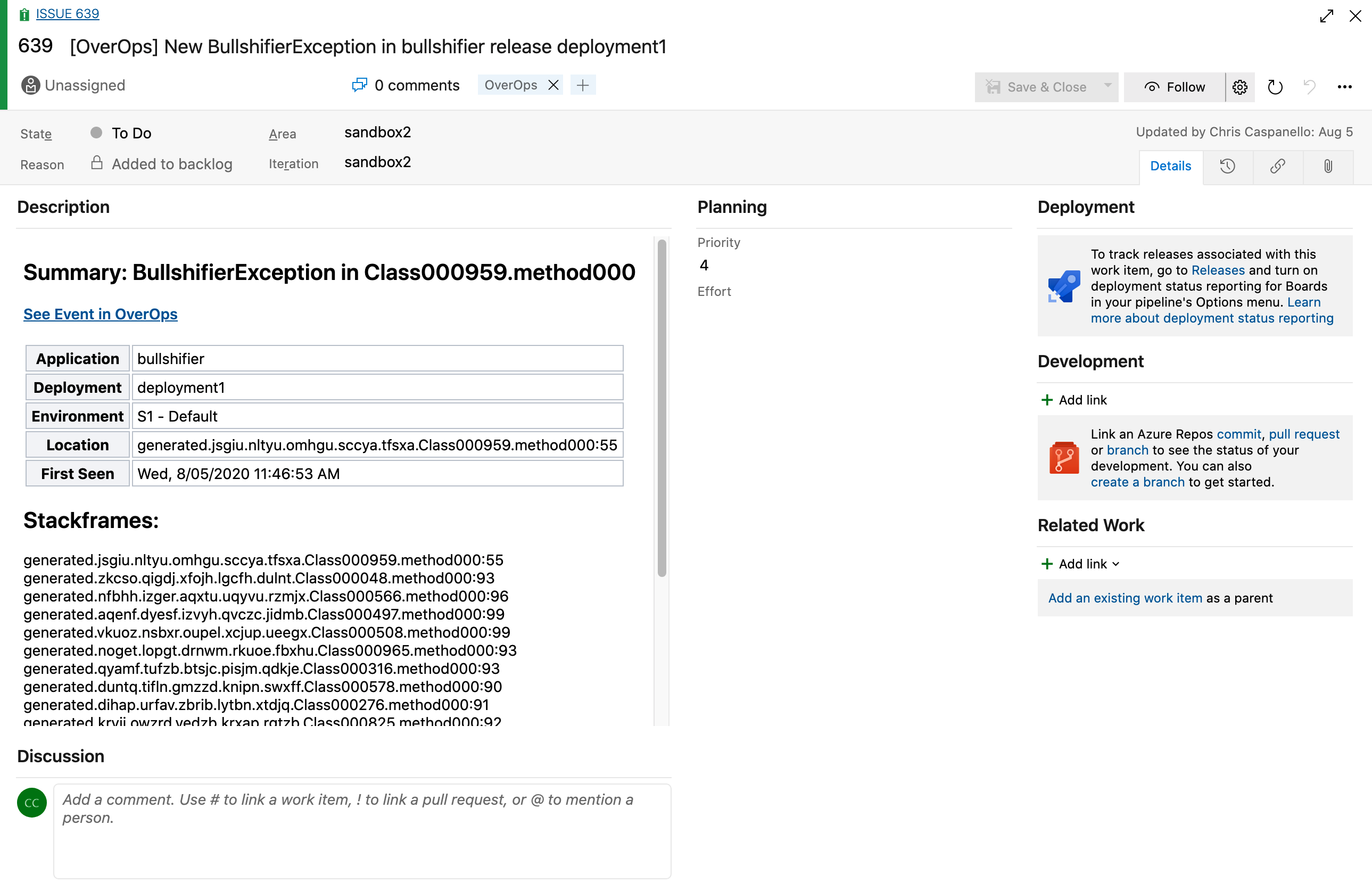
Prerequisites for Integrating OverOps with Microsoft Azure Boards
To ensure a smooth install you may first want to gather the following information up front:
- Have a good understanding of how to install and setup UDFs
https://doc.overops.com/docs/user-defined-functions-udfs - Gather Microsoft Azure Boards server information:
- Azure URL if you are using an on-premise installation
- User account that will be associated with new tickets
- User authentication token
- At a minimum the token needs
Read & writepermissions forWork Items
- At a minimum the token needs
- User or Organization new work items will be created under
- Project new work items will be created under
Installing the Microsoft Azure Boards UDF
- Deterime when you want the UDF to fire. For example; you may not want to fire on all Alerts; but rather only new ones for the week. In this example you can open up the
Favoritessection and hover over theNew This Weekoption. This gives a context menu from whichAdd Alertscan be selected.
Securtiy TipIt is advised to create a non-shared view to prevent other users from seeing the authentication token needed to communicate to Azure Boards.
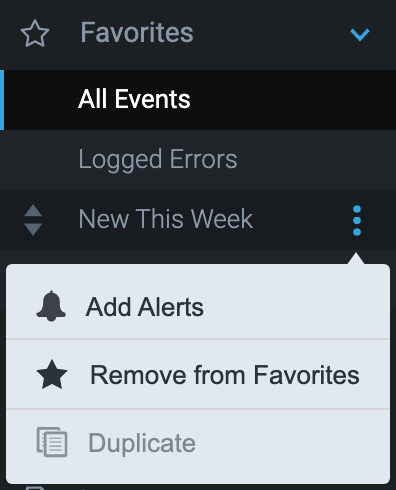
- In this dialog we select
When a new event is introduced into this viewas well asFunction
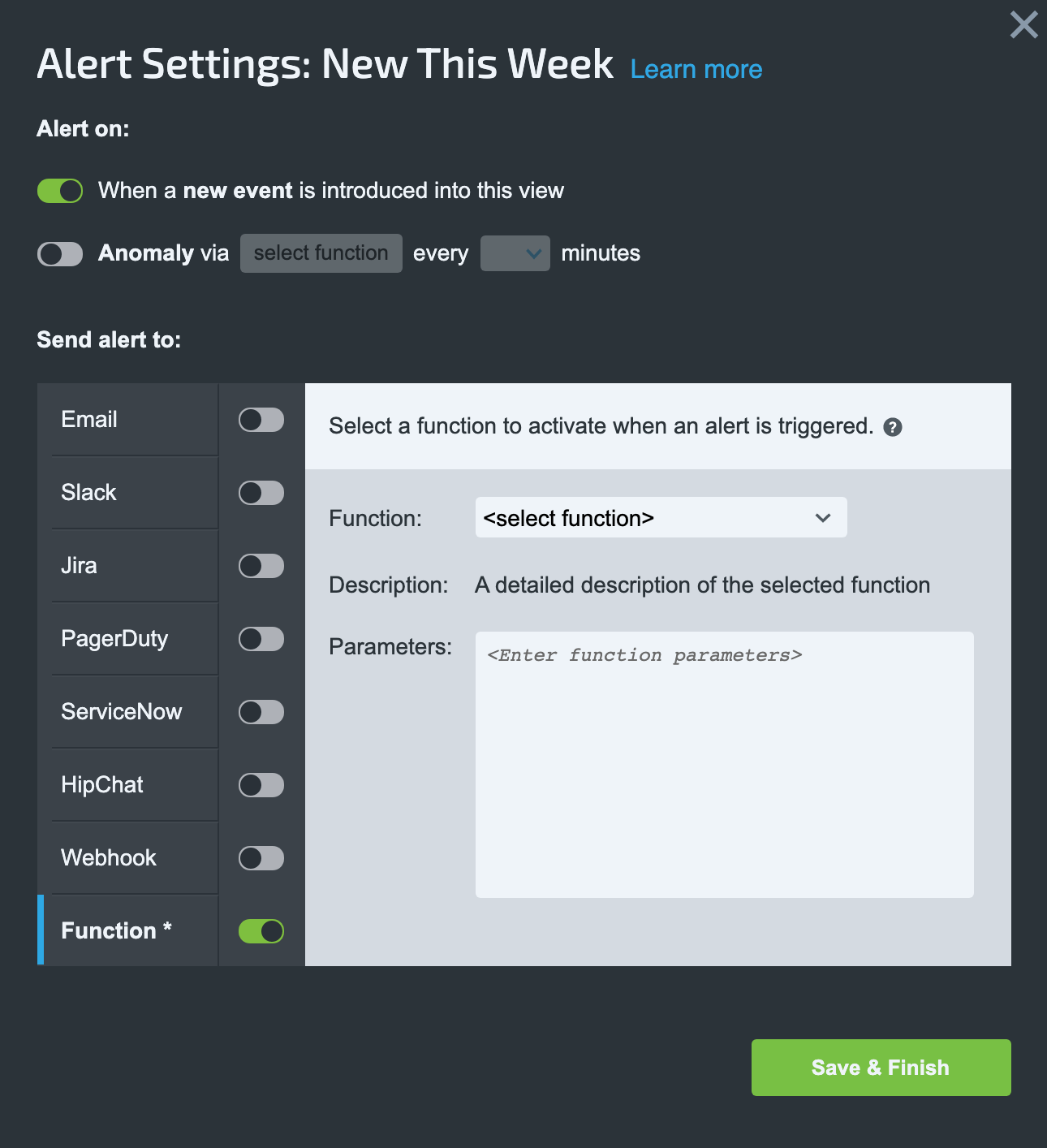
- In the
Functiondropdown selectUpload. This will open up the following dialog where you can browse for theudf-azure-board-_____.jarpreviously downloaded. Once this is uploaded clickDone
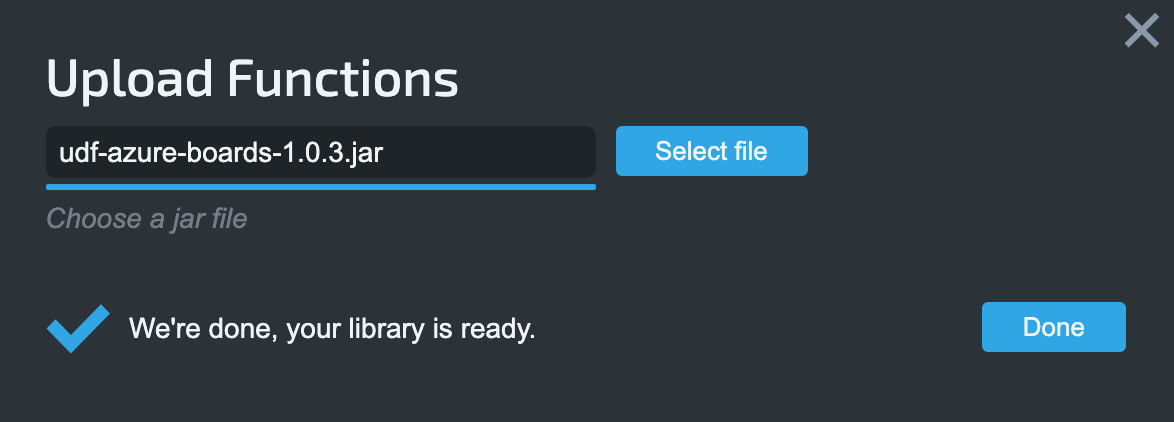
- Now that the Azure Boards UDF is uploaded it is available in the
Functiondropdown. Select it and proceed to fill out all required properties. For an up-to-date list of properties and what they do visit: https://github.com/takipi/udf-azure-boards
ValidationMake sure a green validation messages is displayed before clicking Save & Finish
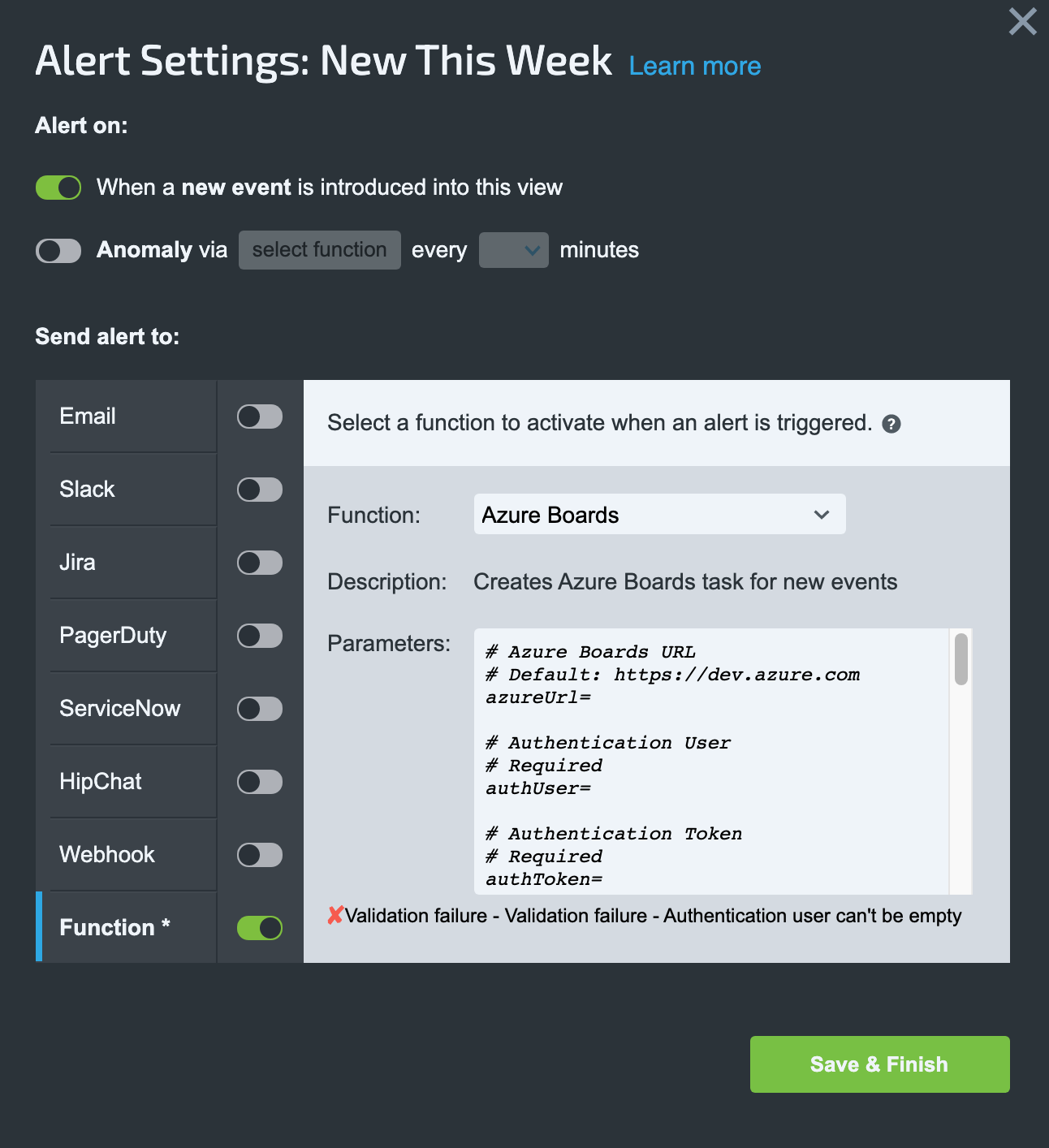
Now when a New event is fired you should see a new Work Item in Microsoft Azure Boards.
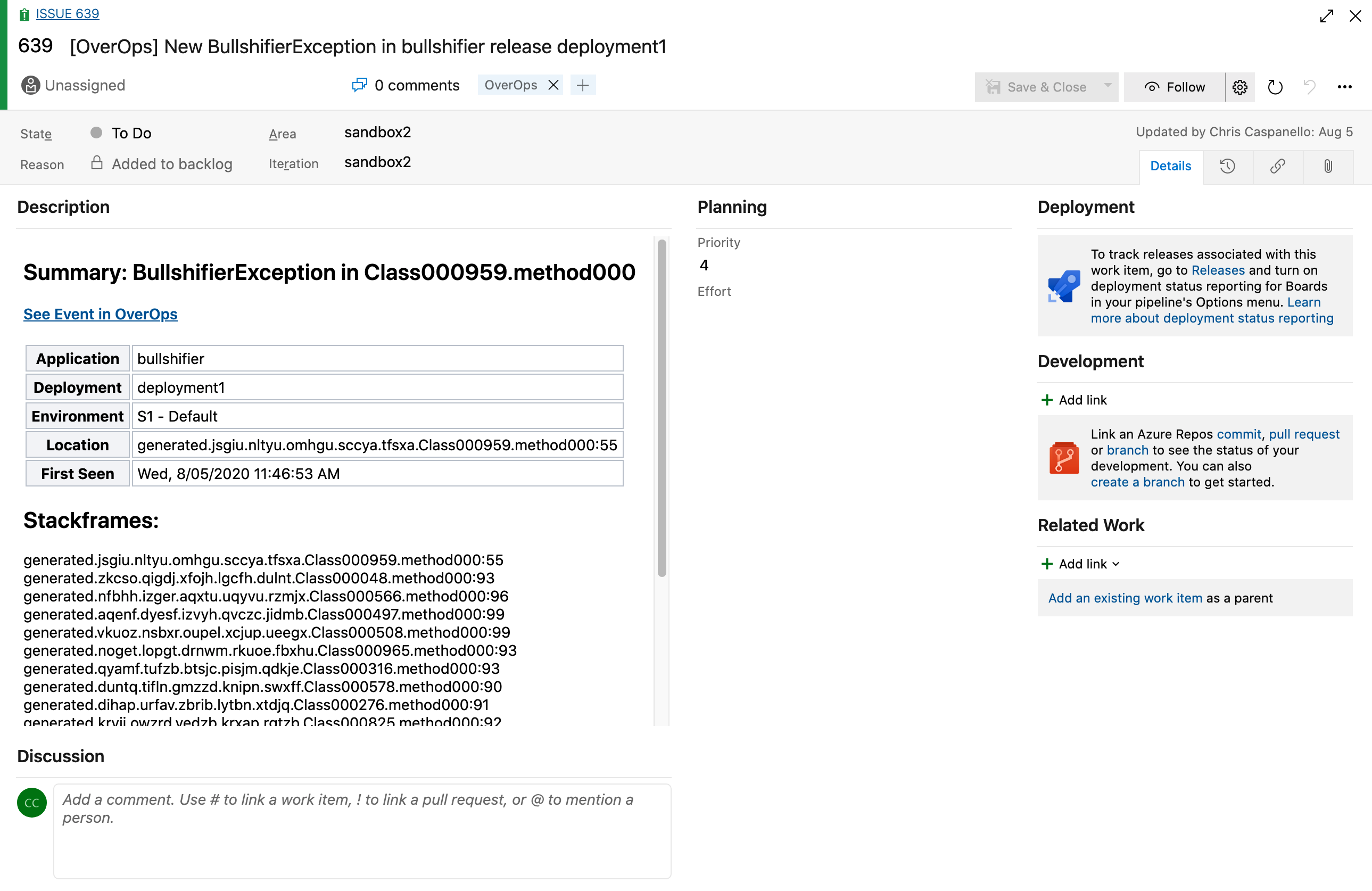
Updated 8 months ago
